Pressing this button brings up a popup menu that lets you open or save slides.
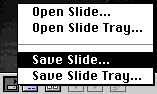
When you choose Open Slide, any files of type 'PICT' will be displayed in a standard Open dialog box. When you choose Save Slide, a standard Save dialog box lets you direct where the slide should be saved. It will be saved in 'PICT' format with a creator of SimpleText ('ttxt').
When you choose Open Slide Tray or Save Slide Tray, you pick a folder. With Open Slide Tray, any PICT files in that folder are opened up into the slide window. With Save Slide Tray all slides are saved using their current slide name into that folder.
NOTE: The slide tray concept still needs some work. A text slide tray directory file could be used instead of picking a folder so that the sort order isn't lost.
NOTE: When there isn't enough memory to open a slide, CU-SeeMe deletes slides from the beginning until there is enough memory. Until CU-SeeMe does some sort of caching, this can cause a loss of your images. Give CU-SeeMe a large application partition to try to avoid these problems for now.
NOTE: If nothing seems to happen when trying to save a slide, you've run into a known memory-related problem with the slide window, which we are working on.
