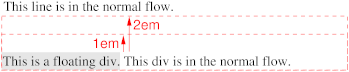Abstract
CSS (Cascading Style Sheets) describe the rendering of documents on
various media. When textual documents (e.g., HTML, WML) are laid out
on visual media (e.g., screen, paper), CSS represents the elements
of the document by rectangular boxes that are laid out one after the other or
nested inside each other in an ordering that is called a flow. This
module describes the characteristics of the flow and of the various kinds of
boxes.
The flow described here includes "floating" boxes, but the layout inside
tables [[CSS3-tables]] and inside boxes that result from "absolute" or
"fixed" positioning[link] is described in other modules. Also, the rules for
partitioning a flow into pages (for paged media) is described
elsewhere[link], as are the special for Ruby annotations [[CSS3-ruby]] and
the boxes for multicolumn layouts [reference].
The box model builds on the inline text model (see the CSS3 Text module [CSS3-text]), that describes how text
is laid out on a line, including treatment of superscripts and bidirectional
("bidi") text.
The flow can be horizontal (typical for most languages), but in level 3 of
CSS, flows can also be vertical (typical for the Uighur script and often used
for ideographic scripts).
Status of this document
This is a draft of a module of CSS level 3. It should eventually become a
CSS3 Recommendation, most likely as a chapter in a larger set of modules.
Some of the sections, such as the sections on recognition and behavior of
hyperlinks and the 'content' property, are likely to be moved to
other CSS3 modules, or become modules on their own.
All the properties and features described here that also exist in CSS
level 2 are intended to be backwards compatible, except in very rare cases
that are explicitly marked. There is a small number of new properties, mostly
to deal with vertical writing, and some properties from CSS2 have become
shorthand properties for more detailed new ones in CSS3.
This draft should not be cited except as "work in progress." It is a work
item of the CSS working group which is part of the Style
activity. It may be modified or dropped altogether at any point in time.
Implementations for the purpose of experimenting with the specification are
welcomed, as long as they are clearly marked as experimental.
Feedback on this draft is invited. The preferred place for discussion of
this draft is the public, archived mailing
list [email protected].
To find the latest version of this working draft, please follow the
"Latest version" link above, or visit the list of W3C Technical Reports.
Table of contents
1. Dependencies on other
modules
This CSS3 module depends on the following other CSS3 modules:
[I think syntax/grammar, values/units?]
It has non-normative (informative) references to the following other CSS3
modules:
- Generated text and lists
- Selectors (in particular pseudo-classes)
- [module]
2. Notations used in this
specification
Each property is introduced by a table summarizing its usage. See [where?
Introduction?] for an explanation. The values 'inherit' and initial, that occur
in each table, are explained in [where? Cascading module?]
Note that non-normative notes generally start with the word
"note" and are rendered like this paragraph.
3. Introduction and glossary
The formatting model of CSS for visual media is based on a "flow" of
rectangular "boxes," that are either juxtaposed or nested, according to
certain rules. There are several kinds of boxes (block boxes, inline boxes,
table boxes, floating boxes,...). Properties such as 'margin' and 'float' can modify the position
of a box within its parent to a certain extent.
Typically, an element in the source document corresponds to a box on the
display, but sometimes an element has more than one box (e.g., a list item
and its bullet, or a box that is broken over two lines), and sometimes there
is no box at all (if the rendering has been suppressed with the property
'display: none'). Conversely, every box either
belongs to a single element in the source, or it is an "anonymous" box that
belongs to no element but is created by the rules in the style sheet (but
then it indirectly belongs to the element that its parent box belongs to).
This relation is important for interactive presentations, including WYSIWYG
editors, because every event on a box, such as a mouse click, can
unambiguously be linked to a specific element in the document source.
CSS level 3 supports three orientations of flows: horizontal, vertical and
vertical-lr. Horizontal flow has horizontal text and
the flow grows downwards. This is the typical flow for most languages, e.g.,
English, Greek or Arabic. Vertical flow has vertical text and the flow grows
to the left. This orientation is often used in Japanese and Chinese. Vertical-lr flow also has vertical text, but the flow grows
to the right ("lr" = "left to right"). This is the
typical orientation for the Uighur script, one of the scripts used for
Mongolian. Horizontal flow that grows upwards is not supported, and neither
are diagonal flows or complex shapes (spirals, zigzag,...). Such texts can
usually be achieved with a combination of [SVG1.0] and CSS. The orientation of a flow is set
(indirectly) with the 'writing-mode' shorthand
property.
CSS (levels 2 and 3) also supports bidirectionality: text that is partly
written from left to right and partly from right to left. Arabic and Hebrew
are examples of languages that need bidirectionality. In level 3,
bidirectionality also works in vertical flows: most text would be written top
to bottom, but Arabic and Hebrew would mostly be bottom to top. The 'direction' property sets the direction, or it can be
set with the 'writing-mode' shorthand property.
Bidirectionality is not described in this module, but in the Text module [CSS3-text].
Boxes have a content with a certain width and
height (which can often be set explicitly with the 'width' and 'height' properties). Around that can be an
optional area called the padding (the thickness of
which is controlled with the 'padding' property; '0' means no padding). Around
the padding can be a border (controlled by the 'border' property). Finally,
boxes also have a margin around the border (specified
with the 'margin'
property). The outside edges of these areas are called content edge, padding edge, border edge and margin edge
respectively. When we talk about the width/height of a box, we mean the
width/height of the content area, unless otherwise specified.
Here are some definitions (the values of the properties refer to the
computed values [reference]):
- root box, root
element
- The box resp. element that has no parent box resp. element. The root
element of the source document generates the root box.
- positioned box, positioned element
- A box resp. element whose 'display-role' property is not 'none' and whose 'position' property is either 'absolute' or 'fixed'. A
positioned element generates a positioned box. Note that 'position' does not apply to the root element.
- floating box, floating
element
- A box resp. element whose 'display-role' property is not 'none', whose 'position' property is either 'static' or 'relative' and whose
'float' property is not
'none'. A floating element
generates a floating box. Note that 'position'
and 'float' do not apply
to the root element.
- normal-flow box, normal-flow element
- A box resp. element whose 'display-role' property is not 'none', whose 'position' property is 'static' or 'relative', whose
'float' property is 'none' and whose orientation is the same as its parent's. The
root box resp. element is also a normal-flow
box resp. element.
- block-level box, block-level element
- Informally: an element that creates a block whose width is determined by
its parent, not by its content. Formally: a normal-flow box resp. element whose 'display-role' property
is 'block', 'list-item', 'run-in' (under certain
conditions) or 'compact'
(under certain conditions). See the 'display-role' property for when 'run-in' and 'compact' are rendered as block-level boxes.
- inline-level box, inline-level element
- Informally: an element that is rendered inside a line box. Formally: a normal-flow box resp. element whose 'display-role' property
is 'inline', 'marker', 'run-in' (under certain
conditions) or 'compact'
(under certain conditions). See the 'display' property for when 'run-in' and 'compact' are rendered as inline-level boxes.
- flow root
- A box (or element) that is either the root
box, a positioned box, a floating box, a block-level box that has a different orientation than its parent, or else an inline-level box with 'display-model' set to 'flow' or a box with 'display-role' set to 'table-cell' or 'table-caption'.
It is called a "flow root," because it is the root of a flow.
- flow, normal flow
- A flow consists of a flow root box with
all its children that are normal-flow boxes, plus all their children
that are normal-flow boxes, etc., recursively. The word "normal flow" is
sometimes used as a synonym for flow.
- horizontal flow
- A flow with horizontal text, i.e., whose
flow-root has a horizontal orientation
(see 'writing-mode').
- vertical flow
- A flow with vertical text, i.e., whose
flow-root has vertical or vertical-lr orientation (see 'writing-mode').
- orientation
- The orientation of an element. An element can have one of three
orientations:
- horizontal: elements with 'writing-mode' of 'lr-tb' or 'rl-tb' have lines
that are horizontal and are added top to bottom
- vertical: elements with 'writing-mode' of 'tb-rl' or 'bt-rl' have lines
that are vertical and are stacked from right to left
- vertical-lr: elements with 'writing-mode' of 'bt-lr' or 'tb-lr' have
lines that are vertical and are added from left to right
- containing block (of an element)
- The containing block of a normal-flow
element or of a floating element
is the content area of the nearest ancestor
that is either a flow root or a block-level element.
- The containing block of a positioned
element is the padding area of the
nearest ancestor that is a flow root.
[Check this with Position module.]
Note that if this nearest ancestor has columns, the
containing block is a column. See the multicolumn module[ref].
- intrinsic size, intrinsic
width, intrinsic height
- [Probably need to define a "minimum intrinsic width" as
well as an "(optimum) intrinsic width", like in the algorithm for automatic
table size.]
- The width & height that an element has "naturally," i.e., without
outside constraints. We don't define where the intrinsic size of replaced elements
comes from, but we assume there is one. (For raster images, it is typically
the size in pixels; for vector graphics, the design size.)
- The intrinsic width of a non-replaced element in a horizontal flow is found as follows: set 'display' to 'block' and find the minimum width such that
increasing the width (1) does not lead to a different number of line breaks
and (2) does not decrease the number of child elements that overflow (see
'overflow'). The
intrinsic height is the box's height at that width. Vertical flow is
analogous, but find the minimum height and the corresponding width. The
intrinsic size of elements with a 'display' value that is not defined by this
specification should be defined in the specification that defined that value.
- The intrinsic size of non-replaced elements is used, e.g., to determine
when a 'compact' element is rendered as a block, or what the optimal size of
a table is.
- link element
- An element that is the source anchor of a link. See the '
@link' rule and the 'collapse' property.
- replaced element
- A link element whose 'content' property is 'link'. (Informally: an element whose content is not
rendered by the box model of this chapter. The prime example is an image,
i.e., a link in the source document that is replaced by the image that it
points to; hence the name.)
- line box
- Sequences of inline-level elements are laid out one after
the other, aligned on their baselines and broken over several lines according
to the rules for line breaking and text alignment. Each resulting line is
wrapped in a box that is called the line box and whose height is determined
from the various 'line-height' and 'line-box-contain' properties of each of
the boxes on the line. Line boxes are then stacked together with no
intervening margins to form the content of a block-level box. See the Line
box model [CSS3-linebox].
- nominal font (of an element)
- The first font in the list of fonts of the 'font' property for which the
UA can determine the position of the element's dominant baseline (see 'dominant-baseline') in the font's em-box.
Note that this usually means that the UA actually has that
font. Note also that the nominal font need never actually appear, e.g., if
the element has no textual content.
- anonymous inline element
- If an element with a 'display-model' of 'flow' contains text (that is not inside a child
element and that is not white space that can be collapsed), all uninterrupted
sequences of such text are anonymous inline elements. "Anonymous" means more
than "no name": it means the elements cannot be selected, not even with the
universal selector (*), and thus all their properties are either inherited or
set to their initial values. In particular 'display' is set to 'inline'.
- anonymous block element
- If an element has child elements with a 'display-role' of 'inline' as well as child elements with other 'display-role' values
(except 'none'), then every
sequence of elements with 'inline' (including anonymous inline elements) is
considered to be contained inside an anonymous block element. Such elements
do not affect the matching of selectors and they themselves cannot be
selected, but they help to explain the box model. [Actually, it doesn't, since this gloss is not referenced
anywhere. Check whether it can be removed.]
Here is an example of anonymous inline elements.
<P>This is a <EM>short</EM> paragraph</P>
Assume that P has 'display: block' (which implies 'display-model: flow') and that EM has 'display: inline' (implying 'display-model: inline'), then the two texts "This is a"
and "paragraph" are anonymous inline elements. The text "short" is not an
anonymous inline element, because the EM itself is
already inline.
4. The 'display', 'display-model'
and 'display-role' properties
| Name:
| display-model
|
| Value:
| inline-inside | block-inside | table | ruby | inherit | initial
|
| Initial:
| text
|
| Applies to:
| all elements
|
| Inherited:
| no
|
| Percentages:
| N/A
|
| Media:
| visual
|
| Computed�value
| specified value (except for 'inherit' and 'initial')
|
| Name:
| display-role
|
| Value:
| none | block | inline | list-item | marker | run-in | compact | table-row
| table-cell | table-row-group | table-header-group | table-footer-group |
table-column | table-column-group | table-caption | ruby-text | ruby-base |
ruby-base-group | ruby-text-group | inherit | initial
|
| Initial:
| inline
|
| Applies to:
| all elements
|
| Inherited:
| no
|
| Percentages:
| N/A
|
| Media:
| visual
|
| Computed�value
| specified value (except for 'inherit' and 'initial')
|
| Name:
| display
|
| Value:
| inline | block | inline-block | list-item | run-in | compact | marker |
table | inline-table | table-row-group | table-header-group |
table-footer-group | table-row | table-column-group | table-column |
table-cell | table-caption | ruby | ruby-base | ruby-text | ruby-base-group |
ruby-text-group | none | inherit | initial
|
| Initial:
| inline
|
| Applies to:
| all elements
|
| Inherited:
| no
|
| Percentages:
| N/A
|
| Media:
| visual ('none' applies to
all)
|
| Computed�value
| see individual properties
|
The 'display-model' property determines the
algorithm with which an element lays out its children, 'display-role' specifies
what role an element has in its parent's algorithm, and 'display' is a shorthand for
the most common combinations of the two.
The equivalence between 'display', 'display-model' and 'display-role' is as
follows:
|
| inline-inside
| block-inside
| table
| ruby
|
|
|
| none**
| none
| none
| none
| none
|
|
|
| inline
| inline
| inline-block
| inline-table
| ruby
|
|
|
| block
| ***
| block
| table
| ??
|
|
|
| list-item
| ***
| list-item
| *
| ??
|
|
|
| marker
| marker
| *
| *
| *
|
|
|
| run-in
| run-in
| *
| *
| *
|
|
|
| compact
| compact
| *
| *
| *
|
|
|
| table-cell
| ***
| table-cell
| *
| ??
|
|
|
| table-caption
| ***
| table-caption
| *
| ??
|
|
|
| table-row-group**
| table-row-group
|
| table-header-group**
| table-header-group
|
| table-footer-group**
| table-footer-group
|
| table-column**
| table-column
|
| table-column-group**
| table-column-group
|
| table-row**
| table-row
|
| ruby-base**
| ruby-base
|
| ruby-text**
| ruby-text
|
| ruby-base-group**
| ruby-base-group
|
| ruby-text-group**
| ruby-text-group
|
|
|
|
The values of 'display-model' have the following meaning.
(For ease of reading, we describe only horizontal flow.)
- math
- The content of the element is rendered according to the rules of the Math
module [link].
- table
- See the Tables module [[CSS3-tables]].
- ruby
- See the Ruby module [[CSS3-ruby]].
- inline-inside
- If this is not an inline-level
element, the effect is the same as for 'block-inside'. Otherwise the
element's inline-level children and text sequences that come before the first
block-level child are rendered as additional
inline boxes for the line boxes of the containing
block. Ditto for the text sequences and inline-level children after
the last block-level child. The other children and text sequences are
rendered as for 'block-inside'.
- block-inside
- Child elements are rendered as described for their 'display-role'.
Sequences of inline-level elements and anonymous inline
elements (ignoring elements with a display-role of 'none') are
rendered as one or more line
boxes. (How many line boxes depends on the line-breaking rules,
see the Text module [[CSS3-text].)
Note that an element with 'display-model' of 'flow' may contain anonymous inline
elements. For example, the texts "Your" and "or your" are anonymous
inline elements of this paragraph:
<p>
Your <em>money</em> or your <em>life!</em>
</p>
The difference between 'inline-inside' and 'block-inside' is subtle. It is best illustrated with the
difference between inline elements and inline-block elements. Assume the
following document:
<p>The two words <span>two words</span> appear twice in this para.</p>
Further assume the following style sheet:
p { display-model: block-inside }
span { display-role: inline; display-model: inline-inside }
The second line is equivalent to (and would usually be written as) 'span {display: inline}'. The rendering might look like
this:
If the 'display-model' of the span is changed to
'block-inside' (i.e., equivalent to 'span {display: inline-block}'), and we further set the
'width' to an appropriate value, e.g.:
p { display-model: block-inside }
span { display-role: inline; display-model: block-inside;
width: 2.5em}
then the rendering will become like this:
The values of 'display-role' have the following meaning.
(Where we talk about "next element," we ignore any intervening elements with
'display-role: none'.) The descriptions assume horizontal flow for easier
reading, but vertical flow is analogous.
- none
- The element is not rendered. The rendering is the same as if the element
had been removed from the document tree, except for possible effects on
counters (see [generated] or [paged]).
Note that :before and :after pseudo elements of this element
are also not rendered, see [generated].)
- run-in
- The effect depends on what comes after the element. If the next element
(in the depth-first, left to right tree traversal, so not necessarily a
sibling) has a 'display-model' of 'flow', the current element will be
rendered as if it had display-role 'inline' and was the first child of that
block element. Otherwise this element will be rendered as if it had
display-role 'block'.
- compact
- The effect depends on the intrinsic
size of this element and on what comes after it. If the next element
has a 'display-role' of 'block', and the intrinsic width of the compact
element is less than or equal to the left margin of that block (resp. the
right margin, if the block's 'direction' is 'rtl'), then the compact element
is rendered in the left (right) margin of the block at its intrinsic size and
baseline aligned with the first line box of the block. [Do we need a different alignment depending on script?]
In all other cases the compact element is rendered as if its display-role was
'block'.
- marker
- If the parent element does not have a display-role of 'list-item' or
'block' (including 'run-in' and 'compact' that are rendered as 'block'), the
marker element is rendered as if its display-role was 'inline'. Otherwise,
the element is rendered at its intrinsic size and in its parent's left margin
(right margin, if the parent has 'direction' 'rtl'), at a distance
'marker-offset' from the content edge, and baseline aligned with the parent's
first line box. [Should we change this to border edge?
That avoids markers overlapping with borders or with floats, but it is
different from what CSS2 says.]
- list-item
- The element is rendered the same as if it had display-role 'block', but
in addition a marker is generated (see 'list-style'). The marker is not generated if the
element has a child with display-role 'marker'.
Note that this requires the renderer to look ahead in the
source document to find a possible child with a 'display-role' of 'marker'.
However, since the marker doesn't change the position of the list item, the
renderer can still continue rendering progressively. It might also generate a
marker tentatively and overwrite it later, if needed, or postpone drawing the
marker until the end of the element.
- block
- The element is rendered as a rectangular block. See Collapsing margins for its position relative to
earlier boxes in the same flow. In paged media [ref] or inside another
element that has two or more columns, the box may be split into several
smaller boxes.
- inline
- The element is rendered inside a line box. It may be split into several
boxes because of line breaking and bidi processing (see the Text module).
- table-...
- See the Tables module [[CSS3-tables]].
Note that in CSS2, 'marker' could only occur as the display-role of a
':before' pseudo-element; in CSS3, real elements can
be 'marker', too. [Is this true?]
The computed value of 'display-role' is influenced by the 'float' property (and, in case
the Positioning module [CSS3-positioning] is in use, also by 'position'):
(As usual, the above holds after processing 'inherit' and 'initial'.)
[Add an elaborate illustration showing line boxes, block elements, margins
between them, a marker, etc.]
Here is an HTML example with various types of boxes:
<style type="text/css">
h3 { display: run-in; margin: 1em 0 }
h3:after { content: ". " }
p { display: block; margin: 1em 0 }
img { display: block; margin: 0.5em }
span { display: inline-block; padding: 0.6em;
font-size: 70%; vertical-align: middle }
</style>
<h3>First heading</h3>
<h3>Second heading</h3>
<p>This paragraph has an image that is displayed as a block:
<img src="w3c_home" ALT="W3C">
and also an inline-block:
<span>
This element<br>
has two lines
</span>
A possible rendering is as follows:
The first H3 was not rendered inline, because it was not followed by a
block. The top and bottom margin that was set on H3 only apply when the
element is rendered as a block.
4.1. Mixing flow layout with other
layouts
In documents formats that combine different layout models (e.g., a format
that combines SVG with HTML in a single document), it may be necessary to
introduce additional values for 'display-model', for the layout models that
are not defined by CSS3. It is up to the specification of such formats to
define appropriate keywords.
[Do we recommend a naming scheme?]
5. The 'padding' properties
| Name:
| padding
|
| Value:
| [ <length> | <percentage> ]{1,4} |
inherit | initial
|
| Initial:
| (see individual properties)
|
| Applies�to:
| all elements
|
| Inherited:
| no
|
| Percentages:
| width* of containing block
|
| Media:
| visual
|
| Computed�value
| see individual properties
|
| Name:
| padding-top , padding-right, padding-bottom, padding-left
|
| Value:
| [ <length> | <percentage> ] | inherit |
initial
|
| Initial:
| 0
|
| Applies�to:
| all elements
|
| Inherited:
| no
|
| Percentages:
| width* of containing block
|
| Media:
| visual
|
| Computed�value
| <length>
|
Sets the thickness of the padding around a box. The value may not be
negative. The color/pattern of the element's background extends into the
padding. See the 'background' property.
'Padding' is a
shorthand that sets the four other properties at the same time. If 'padding' has 4 values, they
are for top, right, bottom and left in that order. If left is omitted, it is
the same as right. If bottom is omitted it is the same as top, if right is
omitted it is the same as top.
When the padding is 0, we say that the padding is absent.
Note that percentages on 'padding-top' and 'padding-bottom' are relative to the width of the containing block, not the height (at
least in a horizontal flow; in a vertical flow they are relative to the
height).
6. The 'border' properties
| Name:
| border-top-color , border-right-color, border-bottom-color, border-left-color
|
| Value:
| <color> | transparent | inherit | initial
|
| Initial:
| the value of the 'color' property
|
| Applies�to:
| all elements
|
| Inherited:
| no
|
| Percentages:
| N/A
|
| Media:
| visual
|
| Computed�value
| <color> or 'transparent'
|
| Name:
| border-top-style , border-right-style', border-bottom-style, border-left-style
|
| Value:
| <border-style> | inherit | initial
|
| Initial:
| none
|
| Applies�to:
| all elements
|
| Inherited:
| no
|
| Percentages:
| N/A
|
| Media:
| visual
|
| Computed�value
| specified value, except for 'inherit' and 'initial'
|
| Name:
| border-top-width , border-right-width, border-bottom-width, border-left-width
|
| Value:
| <length> | thin | medium | thick | inherit | initial
|
| Initial:
| medium
|
| Applies�to:
| all elements
|
| Inherited:
| no
|
| Percentages:
| N/A
|
| Media:
| visual
|
| Computed�value
| specified value, except for 'inherit' and 'initial'
|
| Name:
| border-style
|
| Value:
| <border-style>{1,4} | inherit | initial
|
| Initial:
| (see individual properties)
|
| Applies�to:
| all elements
|
| Inherited:
| no
|
| Percentages:
| N/A
|
| Media:
| visual
|
| Computed�value
| see individual properties
|
| Name:
| border-width
|
| Value:
| <border-width>{1,4} | inherit | initial
|
| Initial:
| (see individual properties)
|
| Applies�to:
| all elements
|
| Inherited:
| no
|
| Percentages:
| N/A
|
| Media:
| visual
|
| Computed�value
| see individual properties
|
| Name:
| border-color
|
| Value:
| <border-color>{1,4} | inherit | initial
|
| Initial:
| (see individual properties)
|
| Applies�to:
| all elements
|
| Inherited:
| no
|
| Percentages:
| N/A
|
| Media:
| visual
|
| Computed�value
| see individual properties
|
| Name:
| border , border-top,
border-right, border-bottom, border-left
|
| Value:
| [ <border-width> || <border-style> || <border-color> ]
| inherit | initial
|
| Initial:
| none
|
| Applies�to:
| all elements
|
| Inherited:
| no
|
| Percentages:
| N/A
|
| Media:
| visual
|
| Computed�value
| see individual properties
|
| Name:
| border-radius-topright, border-radius-bottomright, border-radius-bottomleft, border-radius-topleft, border-radius
|
|
Value:
| <length> <length>? | inherit | initial
|
| Initial:
| 0
|
| Applies�to:
| all elements
|
| Inherited:
| no
|
| Percentages:
| N/A
|
| Media:
| visual
|
| Computed�value
| specified values, except for 'inherit' and 'initial'
|
These properties set the color, thickness and style of the border.
<border-style> is 'none | hidden | dotted | dashed | solid | double
| dot-dash | dot-dot-dash | wave | groove | ridge | inset | outset', with the
following meanings:
- none
- No border. Color and width are ignored (i.e., the border has width 0).
- hidden
- Same as 'none', but has different behavior in the conflict resolution
rules for tables[ref].
- dotted
- A series of dots.
- dashed
- A series of dashes.
- solid
- A single line segment.
- double
- Two parallel solid lines with some space between them. (The thickness of
the lines is not specified, but the sum of the lines and the space must equal
'border-width'.)
- dot-dash
- Alternating dots and dashes.
- dot-dot-dash
- Two dots and a dash.
- wave
- A wavy line.
- groove
- Looks as if it were carved in the canvas. (This is typically achieved by
creating a "shadow" from two colors that are slightly lighter and darker than
the 'border-color'.)
- ridge
- Looks as if it were coming out of the canvas.
- inset
- Looks as if the content on inside of the border is sunken into the
canvas. Different meaning on table[ref] elements.
- outset
- Looks as if the content on the inside of the border is coming out of the
canvas. Different meaning for table[ref] elements.
The two length values of the 'border-radius' properties define the radii
of a quarter ellipse that defines the shape of the corner (see the diagram
below). The first value is the horizontal radius (or vertical if the orientation is vertical). If the second length
is omitted it is equal to the first (and the corner is thus a quarter
circle). If either length is zero, the corner is square, not rounded. The
border radius also causes the element's background to be rounded (even if the
border is 'none'). Negative
values are not allowed.
Note: There is no control over the spacing of the dots and
dashes, nor over the length of the dashes. Implementations are encouraged to
choose a spacing that makes the corners symmetrical. Also, it is recommended
that the dots are round, not square.
Note: This specification does not define how borders of
different styles should be joined in the corner. Also note that rounded
corners may cause the corners and the contents to overlap, if the padding is
less than the radius of the corner.
The background of the element extends into the border area. See the 'background' property.
The <border-width> can be '<length> | thin | medium
| thick'. The <length> may not be negative. The lengths corresponding
to 'thin', 'medium' and 'thick' are not specified, but the values are
constant throughout a document and thin <= medium <= thick. A UA could,
e.g., make the thickness depend on the 'medium' font size: one choice might
be 1, 3 & 5px when the 'medium' font size is 17px or less.
The <border-color> can be '<color> | transparent'.
When the border is transparent, only the background is visible.
'Border-width'
is a shorthand that sets the four 'border-*-width' properties. If it has four
values, they set top, right, bottom and left in that order. If left is
missing, it is the same as right; if bottom is missing, it is the same as
top; if right is missing, it is the same as top.
'Border-style' is a shorthand that sets the four 'border-*-style'
properties. 'Border-color' is a shorthand for the four 'border-*-color'
properties.
'Border-top' is a
shorthand for 'border-top-style', 'border-top-width'
and 'border-top-color'. 'Border-right', 'border-bottom' and
'border-left' are
analogous.
'Border' is a
shorthand for all of the other border properties, except that it can only set
all four sides to the same style, color and width.
Note that the initial width is 'medium', but the initial
style is 'none' and therefor the computed width is 0.
When the computed width of the border is 0, we say that the border is
absent.
7. The 'border-break'
property
| Name:
| border-break
|
| Value:
| open | close | inherit | initial
|
| Initial:
| open
|
| Applies�to:
| elements with a border
|
| Inherited:
| yes
|
| Percentages:
| N/A
|
| Media:
| visual
|
| Computed�value:
| specified value, except for 'inherit' and 'initial'
|
When a box that has a border is broken at a page break, column break, or,
for inline elements, at a line break, a border can be inserted at the break,
or the border can be left open. The value 'closed' will add padding and a
border at the break, as if it was the normal end of the box. The value 'open'
will not add padding or border at the break. The property has no effect if
the border is absent.
8. The 'margin' properties
| Name:
| margin-top , margin-right, margin-bottom, margin-left, margin-inside, margin-outside
|
| Value:
| <length> | <percentage> | auto |
inherit | initial
|
| Initial:
| 0
|
| Applies�to:
| all elements
|
| Inherited:
| no
|
| Percentages:
| width* of containing block
|
| Media:
| visual
|
| Computed�value
| <length>
|
| Name:
| margin
|
| Value:
| [ <length> | <percentage> | auto ]{1,4}
| inherit | initial
|
| Initial:
| (see individual properties)
|
| Applies�to:
| all elements
|
| Inherited:
| no
|
| Percentages:
| width* of containing block
|
| Media:
| visual
|
| Computed�value
| see individual properties
|
These properties set the thickness of the margin. The value may be negative, but the UA may
impose a lower bound.
'Margin' is a
shorthand to set top, right, bottom and left together. If four values are
given, they set top, right, bottom and left in that order. If left is
omitted, it is the same as right. If bottom is omitted, it is the same as
top. If right is omitted it is the same as top.
'Margin-inside'
and 'margin-outside' are aliases for 'margin-left' or 'margin-right', depending
on the current medium:
Note: "inside" refers to the side of a page close to the
binding, "outside" to the side where the book opens.
[Do we really need margin-inside & margin-outside, or is 'page:left'
enough?]
The meaning of 'auto' is as follows:
Margins must satisfy certain constraints, which means that the computed
value may be different from the specified value. See equation
(1) below.
Note that in a horizontal flow, percentages on 'margin-top' and 'margin-bottom' are
relative to the width of the containing block,
not the height (and in vertical flow, 'margin-left' and 'margin-right' are relative to the height,
not the width).
9. The 'width' and 'height'
properties
| Name:
| width, height
|
| Value:
| <length> | <percentage> | auto |
inherit | initial
|
| Initial:
| auto
|
| Applies�to:
| all elements, except inline-level elements with 'display-model' of 'text'
|
| Inherited:
| no
|
| Percentages:
| width, resp. height of containing block, but see prose
|
| Media:
| visual
|
| Computed�value
| <length> or 'auto' (see text)
|
[Idea by David Baron: add keyword values 'intrinsic' and
'min-intrinsic' to force an element to have its intrinsic or minimum width.]
This property sets the width resp, height of the content area. The value may not be negative and in
addition the UA may impose a certain lower bound.
Width and height are symmetric: the role of width and height are exactly
interchanged in horizontal and in vertical text. Below we explain only width;
height can be derived from that by interchanging "horizontal" and "vertical."
The computed value is normally a <length>, but in the following
cases it can also be 'auto':
In these two cases, a specified value of 'auto'
cannot be replaced by a <length> on the basis of information that is
available at the start of the element, i.e., based solely on the width and
height of preceding elements and ancestors.
9.1. The <length>
and <percentage> values
A <percentage> is relative to the computed value of the width or
height of the containing block, but if that value
is 'auto' the computed value for the percentage is
also 'auto'.
When 'width' or 'height' is set to a value
other than 'auto' on a replaced element, the size of
content area is set to that value and the content may be scaled or otherwise
deformed to fit the area. If both 'width' and 'height' are set, the scaling may even be different
in the two directions. See the 'fit' property.
[Do we need control over size and scaling of backgrounds as
well? If TVWeb wants to model overlay of text over TV as text in foreground
and TV in background, it seems we do... Yes, see Background module.]
9.2. The 'auto' value
We describe the meaning of 'auto' on elements
that have horizontal flow. Vertical flow
is analogous, but with the roles of 'width' and 'height' interchanged.
For replaced elements there are two cases. (1) Both width and height are
'auto': in this case both are set to the intrinsic
size. (2) Only one of the two is 'auto': in this case 'auto' is
computed as the size that keeps the aspect ratio the same, i.e., width :
height = intrinsic-width : intrinsic-height.
For non-replaced elements, 'auto' on height is always the intrinsic height that corresponds to the
element's computed width. The computed value of 'auto' on 'width' depends on
the type of box:
- If the element is the root element
the width is UA-dependent on non-paged media. (It is recommended that the UA
uses the viewport [ref] width.) On paged media, the value is the computed
width value of the 'size' property.
- If the element is a flow root, width is
the intrinsic width.
- Otherwise, if the element is a block-level
element and its containing block
also has a horizontal flow, equation (1) below determines the width.
- Otherwise, if the element is block-level and the containing block has a
different orientation, the computed value
is the intrinsic width.
- Otherwise (i.e., the element is positioned or is a table element), see
the positioning[ref] or table[ref] modules.
[Need to explain that 'height: auto' in horizontal flow (and
'width: auto' in vertical flow) is the intrinsic height (or width). Probably
need to specify that the height of a flow
root (but not of other elements) includes any floating (and
positioned?) descendants in that flow. This is so that a float descendant of
another float remains visually inside the latter float.]
Note that in CSS2, floating elements (case 2) were given a
certain small, UA-dependent width, but in CSS3 they are given their intrinsic
width (often referred to as "shrink-wrapped").
9.3. Constraints on width,
height and margins in block-level elements
For block-level elements with horizontal flow in a containing block also with horizontal flow, the
'width' and margins must satisfy this constraint:
(1)
(width of containing block) = margin-left + border-left + padding-left +
width + padding-right + border-right + margin-right
The following cases can occur:
- If none of width, margin-left or margin-right was specified as 'auto',
the equation is over-constrained. There are
two sub-cases: (1) if the 'direction' of the
element is 'ltr', the specified value of 'margin-right' is ignored
and 'margin-right' is set to the value that makes the equation true; (2) if
'direction' is 'rtl',
it is 'margin-left'
that is ignored and computed from the equation.
- If exactly one of width, margin-left or margin-right is 'auto', its value
is computed from the equation.
- If width and one or both margins are 'auto', the margins that are 'auto'
are set to 0 and the equation is solved for width.
- If both margin-left and margin-right are 'auto', the equation is solved
under the extra constraint that margin-left = margin-right.
If, after solving the equation, width has a value that is smaller than
'min-width', the
computed value of 'width'
is set to the computed value of 'min-width' and the constraint is evaluated
again as if width had been specified with this value.
If, after solving the equation, width has a value that is larger than both
'max-width' and 'min-width', the computed
value of 'width' is set to
the larger of 'max-width' and 'min-width' and the constraint is evaluated
again as if 'width' had
been specified with this value.
Note: case 4 can be used to center block-level elements:
BLOCKQUOTE {
width: 30em;
margin-left: auto;
margin-right: auto }
This is different from 'text-align: center', which centers each line
inside the block, but not the block inside its parent.
Block-level elements with a vertical flow inside a containing block with a
vertical flow are analogous, but with a constraint on height and
margin-top/margin-bottom:
(2)
(height of containing block) = margin-top + border-top + padding-top +
height + padding-bottom + border-bottom + margin-bottom
10. The 'box-width' and
'box-height' properties (or 'box-sizing')
| Name:
| box-width, box-height
|
| Value:
| <length> | <percentage> | auto |
inherit | initial
|
| Initial:
| auto
|
| Applies to:
| same as 'width' and 'height'
|
| Inherited:
| no
|
| Percentages:
| see 'width' and 'height'
|
| Media:
| visual
|
| Computed�value
| <length> or 'auto' (see text)
|
'Box-width' and
'box-height', if not
set to 'auto', override 'width' and 'height' respectively. They set the width/height
from border-edge to border-edge. I.e., 'box-width:
X' is equivalent to setting 'width: (X - padding-left - border-left -
padding-right - border-right)'
BUTTON { box-width: 10% }
The computed value is either the specified <length>, or the result
of adding the relevant padding to the computed value of 'width' or 'height', except that if the
computed value of 'width'
resp. 'height' is 'auto', then so is 'box-width' resp. 'box-height'.
Other possibility:
| Name:
| box-sizing
|
| Value:
| content-box | border-box | inherit | initial
|
| Initial:
| content
|
| Applies to:
| elements to which 'width' or 'height' applies
|
| Inherited:
| no
|
| Percentages:
| N/A
|
| Media:
| visual
|
| Computed�value
| 'content-box' or 'border-box'
|
Description:
- content-box
- This is the behavior of width and height as specified by CSS2. The
specified width and height apply to the width and height respectively of the
content box of the element. The padding and border of the element are laid
out and drawn outside the specified width and height.
- border-box
- The specified width and height on this element determine the border box
of the element. That is, any padding or border specified on the element is
laid out and drawn inside this specified width and height. The content width
and height is computed by subtracting the border and padding widths of the
respective sides from the specified width and height. This is the behavior of
width and height as commonly implemented by legacy HTML user agents for
replaced elements and input elements.
Yet another possibility: Introducing simple expressions can
also solve the same problem, but in a different way: BUTTON { border:
2px solid; width: 10% - 2 * 2px }
11. The 'min-width',
'max-width', 'min-height' and 'max-height' properties
| Name:
| max-width, max-height
|
| Value:
| <length> | <percentage> | auto |
inherit
|
| Initial:
| auto
|
| Applies to:
| same as 'width' and 'height'
|
| Inherited:
| no
|
| Percentages:
| see 'width' and 'height'
|
| Media:
| visual
|
| Computed�value
| <length> or 'auto' (see text)
|
Set the maximum width and height of an element's content area. 'Auto' means
there is no maximum.
| Name:
| min-width , min-height
|
| Value:
| <length> | <percentage> | inherit |
initial
|
| Initial:
| 0
|
| Applies to:
| same as 'width' and 'height'
|
| Inherited:
| no
|
| Percentages:
| see 'width' and 'height'
|
| Media:
| visual
|
| Computed�value
| <length> or 'auto' (see text)
|
Set the minimum width and height of an element's content area.
'Min-width'
overrides 'max-width',
and both override 'width',
in case any of them conflict. Analogous for 'min-height', 'max-height' and 'height'
12. The 'fit' and 'fit-position'
properties
| Name:
| fit
|
| Value:
| fill | none | meet | slice | inherit | initial
|
| Initial:
| fill
|
| Applies to:
| replaced elements
|
| Inherited:
| yes
|
| Percentages:
| N/A
|
| Media:
| visual
|
| Computed�value
| specified value (except for 'inherit' and 'initial')
|
| Name:
| fit-position
|
| Value:
| [ [<percentage> | <length> ]{1,2} | [
[top | center | bottom] || [left | center | right] ] ] | auto | inherit |
initial
|
| Initial:
| 0% 0%
|
| Applies to:
| replaced elements
|
| Inherited:
| yes
|
| Percentages:
| refer to width and height of box itself
|
| Media:
| visual
|
| Computed�value
| specified value (except for 'inherit' and 'initial')
|
The 'fit' property gives
a hint for how to scale a replaced element if neither its 'width' nor its 'height' property is 'auto'. Not all replaced objects can be scaled, but images
typically can.
- fill
- Scale the object's height and width independently so that the content
just touches all edges of the box.
- none
- Do not scale the object.
- meet
- Make the object as large as possible with its width <= 'width' and height <= 'height', while preserving its
aspect ratio. Position the object as for 'hidden'.
- slice
- Make the object as small as possible with its width >= 'width' and height >= 'height', while preserving its
aspect ratio. Position the object as for 'hidden'.
See 'overflow' for how to render the parts that stick out of the box.
See the 'overflow'
property for what happens to parts of the object that stick out of the box.
The keywords are intended to convey the visual effect in the
case that 'overflow' is
'hidden', which is expected to be the most common
case.
The 'fit-position' determines the alignment of
the object inside the box. The values have the same meaning as the values on
'background-position', with the addition of the
value 'auto', specifically:
-
- <percentage> <percentage>
- With a value pair of '0% 0%', the upper left corner of the image is
aligned with the upper left corner of the box's padding edge. A value pair of
'100% 100%' places the lower right corner of the image in the lower right
corner of padding area. With a value pair of '14% 84%', the point 14% across
and 84% down the image is to be placed at the point 14% across and 84% down
the padding area.
- <length> <length>
- With a value pair of '2cm 2cm', the upper left corner of the image is
placed 2cm to the right and 2cm below the upper left corner of the padding
area.
- 'top left', 'left top'
- Same as '0% 0%'.
- 'top', 'top center', 'center top'
- Same as '50% 0%'.
- 'right top', 'top right'
- Same as '100% 0%'.
- 'left', 'left center', 'center left'
- Same as '0% 50%'.
- 'center', 'center center'
- Same as '50% 50%'.
- 'right', 'right center', 'center right'
- Same as '100% 50%'.
- 'bottom left', 'left bottom'
- Same as '0% 100%'.
- 'bottom', 'bottom center', 'center bottom'
- Same as '50% 100%'.
- 'bottom right', 'right bottom'
- Same as '100% 100%'.
- 'auto'
- Put one of the object's corners in the corresponding corner of the box,
depending on the element's 'writing-mode':
| writing-mode
| corner
|
| lr-tb
| top left
|
| rl-tb
| top right
|
| tb-rl
| top right
|
| tb-lr
| top left
|
| bt-rl
| bottom right
|
| bt-lr
| bottom left
|
Note: these properties do not exist in CSS2.
Note that areas of the box not covered by the replaced
element will show the element's 'background'.
Note: the 'fit' property has the same meaning as the fit attribute in [SMIL1.0], except that the value "scroll" is not
available, because the 'overflow' property can be used instead.
13. The 'content' property
| Name:
| content
|
| Value:
| [ <string> | <uri> |
<counter> | attr(X) | open-quote | close-quote |
no-open-quote | no-close-quote ]+ | link | normal | inherit
|
| Initial:
| auto
|
| Applies to:
| all elements
|
| Inherited:
| no
|
| Percentages:
| N/A
|
| Media:
| all
|
| Computed�value
| specified value (except for 'inherit' and 'initial')
|
[Belongs in module "generated content."] This
property indicates what the content of an element is. Values have the
following meanings:
- <string>
- Literal text content (see the section on strings[ref]).
- <uri>
- The value is a URI that designates an external resource. If a user agent
cannot support the resource because of the media types[ref] it supports, it
must ignore the resource. Note: CSS3 offers no mechanism
to change the size of the embedded object, or to provide a textual
description, like the "alt" or "longdesc" attributes do for images in HTML.
This may change in future levels of CSS.
- <counter>
- Counters[ref] may be specified with two different functions: 'counter()'
or 'counters()'. The former has two forms: 'counter(name)' or
'counter(name, style)'. The generated text is the value
of the named counter at this point in the formatting structure; it is
formatted in the indicated style[ref]. The latter function also has two
forms: 'counter(name, string)' or
'counter(name, string, style)'. The
generated text is the value of all counters with the given name at this point
in the formatting structure, separated by the specified string. The counters
are rendered in the indicated style. See the section on automatic counters
and numbering[ref] for more information.
- open-quote and close-quote
- These values are replaced by the appropriate string from the 'quotes' property.
- no-open-quote and no-close-quote
- Inserts nothing (the empty string), but increments (decrements) the level
of nesting for quotes.
- attr(X)
- This function returns as a string the value of attribute X for the
subject of the selector. The string is not parsed by the CSS processor. If
the subject of the selector doesn't have an attribute X, an empty string is
returned. The case-sensitivity of attribute names depends on the document
language. Note: in CSS3, it is not possible to refer to
attribute values for other elements of the selector.
- link
- The element is replaced by the object that it points to, provided the
element is a link element, otherwise the
meaning is the same as 'normal'. Note that this value can make the element into a replaced element.
- normal
- The normal case: the element's contents are the contents of the element
in the source document.
The default rules for HTML include the following, which say that a P is a
"normal" element, and IMG and OBJECT are "replaced" elements:.
P { content: auto }
OBJECT, IMG { content: link}
Note that the UA may be smart enough to recognize, especially in the case
of OBJECT, that it cannot handle certain linked objects, and that therefore a
particular OBJECT element is not really a link
element, but a normal one.
Authors should put 'content' declarations in @media[ref] rules when
the content is media-sensitive. For instance, literal text may be used for
any media group, but images only apply to the visual media group, and sound
files only apply to the aural media group.
The following rule causes a sound file to be played at the end of a
quotation (see the section on aural style sheets[ref] for additional
mechanisms):
@media aural {
BLOCKQUOTE:after { content: url("beautiful-music.wav") }
}
The next rule inserts the text of the HTML "alt" attribute before the
image. If the image is not displayed, the reader will still see the "alt"
text.
IMG:before { content: attr(alt) }
Authors may include newlines in the generated content by writing the "\A"
escape sequence in one of the strings after the 'content' property. This inserts a forced line break, similar to the BR element in HTML. See
"Strings"[ref] and "Characters and case"[ref] for more information on the
"\A" escape sequence.
H1:before {
display: block;
text-align: center;
content: "chapter\A hoofdstuk\A chapitre"
}
Generated content does not alter the document tree. In particular, it is
not fed back to the document language processor (e.g., for re-parsing).
In future levels of CSS, the 'content' property may accept additional values,
allowing it to vary the style of pieces of the generated content, but in
CSS3, all the generated content has the same style.
Note, that in CSS2, this property was only allowed on the :before and
:after pseudo-elements.
14. Styling hyperlinks
This section is in a very unstable state. Also, it is likely
to be moved to either the UI module or a new, separate module on hyperlinks.
14.1. The @link rule
The @link rule determines whether an element is a
link element and, if so, where to find
the URI. It has one of the following forms:
- @link Selector1 = this(Attribute)
- @link Selector1 = first(Attribute)
- @link Selector1 = content
- @link Selector1 @with Selector2 =
this(Attribute)
- @link Selector1 @with Selector2 = content
To determine if an element in the source document is a link element, first
find the @link rule that applies. There may be several or none, and the
cascading and specificity rules apply (see [cascading]). If there is an @link
that applies, then depending on the type of @link rule:
- A rule of the form "this(Attribute)" says that the element is
a link element if it has this attribute. The value of the attribute is
interpreted as a URI reference.
- A rule of the form "first(Attribute)" says that the element is
a link element if any of the descendant elements of the element's parent has
this attribute. The first such attribute is interpreted as a URI reference.
- A rule of the form "content" says that the element is a link element
(unconditionally) and that the element's content is interpreted as a URI
reference. The content is the "flattened" content of the element and any
descendants.
- A rule of the form "@with Selector2 =
this(Attribute)" says that the element is a link element if its
parent has a descendant that matches Selector2 when the parent is
considered the root element for the purposes of matching the selector, and if
that descendant has the given attribute. The first such attribute is
interpreted as a URI reference.
- A rule of the form "@with Selector2 = content" is similar,
except that the "flattened" content of the first matched descendant is taken
as a URI reference.
Depending on the format of the source document, it may be necessary to
modify the attribute value in ways defined by the format in order to
determine the actual URI. For example, some formats may define special
processing to change a relative URL into an absolute one, such as rules that
involve a BASE or xml:base element.
If the attribute contains a relative URI reference and the document format
specifies no rules, then the absolute URI is found by using the source
document's own URI as a base.
For example, the A and IMG elements of HTML can be described like this:
@link a = this(href);
@link img = this(src);
The first A element in the following document matches the selector "a" and
it has an "href" attribute and is thus a link element. The second one does
not have an "href" and is therefore not a link element:
<p>
<a href="../">is this a link?</a>
and what about
<a name="b4">this?</a>
</p>
The anchor and img elements of WML 1.0 can be
described by these @link rules:
@link anchor @with go = this(href);
@link img = this(src);
Here is an example of an anchor element that matches the @link rule:
<anchor>
follow me
<go href="destination"/>
</anchor>
Here is an example that shows how images with a longdesc attribute can be made into a link to the long
description:
@link img = this(longdesc);
img { content: attr(alt) }
Note that every element can only link to one document at a time, in
particular, an img can link to its src or longdesc attribute, but
not both at the same time. However, if we know that every img has a parent div with class
"figure" (as in the present document), we can use the following trick:
@link img = this(src);
@link div.figure = first(longdesc);
Activating (clicking) the div will traverse the
link to the longdesc.
CSS does not require that a UA reads a DTD, XML schema or other mechanism
that may provide default values for absent attributes. Thus, for XML-based
formats that do allow such mechanisms but that do not require them to be
parsed the rendering may be different between UA's that read them and those
that do not. This may happen in particular if the user asks a UA to render an
XML-based document whose format the UA does not recognize. (Some UAs may
offer this as a fallback option, besides saving the document to disk. This
option is often referred to as "generic XML rendering," since the
document is treated as if it had no other semantics than what is provided by
CSS.)
HTML is an exception, however. CSS requires that UA's do
not use default values in HTML and XHTML: only attributes
set on the element instance are taken into account when evaluating the attr()
values. [Check that XHTML itself doesn't already exclude
DTD's and schemas.] [Check that the same is said
about matching selectors.]
Note that some of the @link rules may require the parser to
look ahead beyond an element to determine if the element is a link element,
and may thus slow down progressive rendering.
Does '@link' apply to HTML documents? Or is it only a
conformance requirement for non-HTML source documents?
Elements with two or more URLs (such as img with its src and
longdesc) are not treated very satisfactorily...
14.2. The link-behavior property
| Name:
| link-behavior
|
| Value:
| normal | pop-up | confirm | expand | none | inherit | initial
|
| Initial:
| normal
|
| Applies to:
| link elements (unless 'content' is 'link'), and collapsed
elements
|
| Inherited:
| yes
|
| Percentages:
| N/A
|
| Media:
| all
|
| Computed�value
| specified value (except for 'inherit' and 'initial')
|
This property determines what the UA will do with a link element or a collapsed element (see 'collapse'). If a link
element has 'content: link', the property does not
apply. The values have the following meaning:
- normal [or 'replace']
- The element behaves as a hyperlink: it can be activated by the user (by
clicking, by pressing return, etc., depending on the UA). When it is
activated, its target replaces the current document completely. The UA should
provide a Back function to restore the current
document.
- pop-up
- The element behaves as a hyperlink, but when the element is activated,
its target does not replace the current document, but pops up in a temporary
window (if the UA's platform allows). When the user activates a 'pop-up' link in that window, another window pops up,
etc., but when a 'normal' or 'confirm' link in any of those pop-up windows or in the
current document is activated (and confirmed, in the case of 'confirm'), all pop up windows close and the target
replaces the current document. (Note that HTML 4
"transitional" had a target attribute with similar
behavior. This value is meant to replace, and improve upon, the
attribute.)
- confirm
- Like 'normal', but activating the link first
pops up a small window with some information about the target (see "Confirming link traversal" below for more rules) and
the user has to confirm that he indeed wants to see the target. The UA
determines what constitutes a confirmation. It might be a pair of "yes"/"no"
buttons.
- expand
- The element behaves as a hyperlink, but on activation the target replaces
only the element, not the whole document.
- none
- The element is inactive.
Note that the pseudo-classes :link
and :visited apply to all link elements even if 'link-behavior' is 'none'.
Note also that 'expand' will
normally cause re-flow. The resulting rendering is the same as when the 'content' property had been
set to 'link', except that the rendering is only
shown after activation and can be undone with the Back button.
This property influences the "normal" way of activating a hyperlink, which
is often by mean of a click with first mouse button. It does not prohibit the
UA to offer other ways of interaction. For example, many browsers provide a
menu under the second mouse button with several options.
The user should be able to configure the size of a pop-up window just like
that of a normal window (subject to the restrictions of the
platform/window-system): the initial size should be configurable, but the
window should also be re-sizable dynamically.
It is acceptable that the UA decreases the height of a particular pop-up
window if the content needs a smaller window than the initial size (or
decreases the width, if the content is a vertical flow).
It is also acceptable that the UA decreases the window's height resp.
width if the root element of the document displayed in it has a specific
(i.e., not 'auto' or a percentage) 'height' resp. 'width' property that is smaller
than the user-configured initial window size.
When an element is a hyperlink and can thus be activated by the user, all
parts of the element are active: all the boxes generated for the element or
for its descendants are active, with the exception of boxes that belong to
descendant elements that are themselves hyperlinks. For example, if
activation is done with the mouse, a click on any of those boxes will
activate the element. [check if this is true for floating
(yes?) and for abs. pos. children (maybe no?)]
Here is an example:
a.note { link-behavior: pop-up }
The above causes hyperlinks of class ".note" to be displayed in a pop-up
window.
Documents that use the "simple links" from the [XLink1.0] specification, could be rendered with these
rules:
@namespace x url(http://www.w3.org/1999/xlink);
*[x|show=new] { link-behavior: pop-up }
*[x|show=replace] { link-behavior: normal }
*[x|show=embed] { content: link }
*[x|show=embed][x|actuate=onRequest] { link-behavior: expand }
This says that the x:show attribute determines how and when the target is
displayed. (CSS cannot render the suggested effect of "new" + "onLoad" or
"replace" + "onLoad," which is that the target is displayed immediately in a
new window, respectively in place of the current document. The former would
make windows appear without any user action, the latter is a feature already
provided by HTTP.)
Note: In CSS1 & CSS2 the form elements of HTML were also
counted as replaced elements, because they were considered to be replaced by
buttons, text fields, etc. that were proprietary to the platform. In CSS3
these elements are normal, non-replaced elements. CSS3 has explicit
properties that can make them look like they did in CSS1 and CSS2 (or make
them look completely different)
[Is the Back button enough to
collapse an expanded element again? Or should the user have an explicit
collapse action? We could require that activating an expanded element or one
of its parts (other than hyperlinks) will collapse the element again.]
14.3. Confirming link
traversal
If the value of 'link-behavior' is 'confirm', the information displayed in the confirmation
dialog depends on the UA and on the type of the target document. Here are
some guidelines to follow:
- If the source element indicates an advisory title for the target (e.g.,
the "title" attribute in HTML), that title should be displayed.
- If the source doesn't give a title, but the target document is HTML, and
the "title" element of that document can be retrieved in a reasonable time,
the contents of that element should be displayed.
What is a "reasonable time" depends on circumstances, but the goal is to
maintain the illusion of hypertext, and make the user feel comfortable and in
control. Example:
<STYLE>
A.download { link-behavior: confirm }
</STYLE>
...
<A CLASS="download"
TITLE="Are you sure you want to do this crazy thing?"
HREF="ftp://ftp.mozilla.org/pub/mozilla/nightly/latest/">
Download Latest Build</A>
...
[This might be considered abuse of the TITLE attribute. Is there a
cleaner way?]
14.4. The collapse property
| Name:
| collapse
|
| Value:
| none | <'content'> | first-child | inherit | initial
|
| Initial:
| none
|
| Applies to:
| all elements
|
| Inherited:
| no
|
| Percentages:
| N/A
|
| Media:
| interactive visual
|
| Computed�value
| specified value (except for 'inherit' and 'initial')
|
There is one kind of implicit link that CSS can exploit and present as a
hyperlink and that is the relation between an element and its children. The
values have the following meaning:
- 'none'
- The element is not collapsed, but displayed normally.
- <'content'>
- The contents of the elements are not displayed, but instead the value of
the property is displayed. See the 'content' property for the various values. The
'link-behavior'
property applies, with the normal, un-collapsed element acting as link target
of the collapsed element..
- 'first-child'
- The contents of the property are not displayed, except for the first
child element. If there is no child, nothing is displayed. The 'link-behavior' property
applies, as for <content>.
Note that this property can make an element behave almost
like a link element, but it does not
make the :link and :visited pseudo-classes match.
Here is an example:
OL { collapse: url("downarrow.png") }
LI { collapse: url("rightarrow.png") }
This will result in the OL element being displayed as an icon. When
activated, the image disappears and the contents of the OL is displayed. The
contents consists of LI elements (we assume this is HTML) which are in turn
displayed as images. The contents of those LI elements can be displayed by
clicking on their icons.
The following example will display the TITLE attribute instead of the list
and allow the user to expand the list by activating that title:
OL { collapse: attr(TITLE); link-behavior: expand }
The expanded element can also be displayed as a separate page. That is in
fact the initial value of 'link-behavior'. This example shows every
DIV as a number, which, when activated, displays the DIV as a new page, just
like a normal hyperlink would do:
DIV { collapse: counter(div-counter); counter-increment: div-counter }
Here are three more examples, showing how 'link-behavior' and 'collapse' can turn images
on and off. The first one turns images off completely, showing the ALT text
instead:
IMG { content: attr(ALT) }
The second allows users to activate the ALT text to load the image:
IMG { collapse: attr(ALT); link-behavior: expand }
The third also allows user to activate the ALT text, but the image will
take over the canvas:
IMG { collapse: attr(ALT); link-behavior: replace }
We assume here that the UA default style for IMG contains 'content: link', so that the normal, un-collapsed
rendering of IMG makes it a replaced element.
This example collapses a list to its first item:
UL { collapse: first-child }
In a document where sections are marked-up with SECT and each section
starts with a heading as its first element, the following can be used to
collapse sections to just the heading:
SECT { collapse: first-child }
All the properties of the element, such as margin, background, display,
and positioning, apply to the normal contents as well as to temporary
content, in so far as they make sense. For example, an image is treated as a
replaced element, so properties such as
'text-indent' and 'font-family' don't apply.
If a link element has both the 'link-behavior' and 'collapse' properties set,
then activating the element only expands the element. The expanded element
then has to be activated to get to the target of the link.
If an element is set to 'collapse: first-child',
and the element is in its collapsed state, selectors will match as if the
element's other children were not there. For example, the element's child
element, if any, will match the ':last-child' selector.
14.5. The ":expanded" and
":collapsed" pseudo-classes
An element that is collapsed is considered to be in a different state from
when it is activated and shown expanded. The ":expanded" pseudo-class can be
used to put a different style on the element in its expanded state,
":collapsed" in its collapsed state.
This example assumes that there is an example element. The
first rule set defines it to be collapsed to just the character "@" and sets
the style for both the collapsed and expanded states. The second rule set
overrides the background for the expanded state.
copyright {
collapse: "�";
width: 70%;
background: #FFF;
border: solid }
copyright:expanded {
background: #FF0 }
Another option is to have both a :collapsed and a :expanded
pseudo-class and use the 'content' property in both. There is no need for a
'collapse' property then. The fact that the element has two states follows
from the fact that the 'content' is different in the two states.
The element in either of its states can have a 'position' property, allowing the target to appear
somewhere else than where the source anchor was. Because of the confusion
that nonlocal effects can cause, this has to be used with care.
This example shows a list as a pop-up menu. Clicking on the text (from the
"title" attribute) will open the list as an absolutely positioned overlay at
approximately the same position:
UL { collapse: attr(title); link-behavior: expand }
UL:expanded { position: absolute; top: auto; left: auto }
[Does it need 'zindex: 1', or will it automatically appear
in front?]
14.6. Overlapping source
anchors
It may be the case that inside a link element there is another link
element. It depends on the UA how the user activates an element (it could be
by clicking on it, by tabbing to it and pressing Enter, by pressing the
element's shortcut key, etc.), but if the inner element is activated, it
should not also activate the outer one.
14.7. The Back button
Most interactive UAs allow the user to go back to a previous state with a
simple command, often by pressing a button labelled "back." The effect of
this command, let's call it simply "the Back button,"
depends on the behavior of the hyperlink that was activated. Here are some
guidelines:
- If the 'link-behavior' of a hyperlink was 'replace', the back button restores the state of the
canvas to just before the user activated the link.
- Ditto if the value was 'expand'.
- If the value was 'pop-up', the back button
simply removes the pop-up. It is also acceptable if the back button is not
available while the pop-up is displayed, but then the user should have
another way of closing the pop-up and going back to the previous state.
- If the value was 'confirm', the back button
brings the user back to the state just before activating the source anchor,
not back to the confirmation dialog.
- If the user expanded a collapsed element, the element should be collapsed
again.
Note that a target that is displayed as a result of a value
'replace' on the source anchor is not the result of
a user activation and cannot be "un-displayed" with the back button.
15. The float property
A float is a box that creates a new flow, while the parent flow wraps
around it. The 'float' property determines where the box is positioned
relative to the parent flow: left or right (for horizontal flows), top or
bottom (for vertical flows)
Example: the following rule floats all IMG boxes with
class="icon" to the left (and sets the left margin to '0'):
IMG.icon {
float: left;
margin-left: 0;
}
Consider the following HTML source and style sheet:
<!DOCTYPE HTML PUBLIC "-//W3C//DTD HTML 4.0//EN">
<HTML>
<HEAD>
<TITLE>Float example</TITLE>
<STYLE type="text/css">
IMG { float: left }
BODY, P, IMG { margin: 2em }
</STYLE>
</HEAD>
<BODY>
<P><IMG src=img.gif alt="This image will illustrate floats">
Some sample text that has no other...
</BODY>
</HTML>
The IMG box is floated to the left. The content that follows is formatted
to the right of the float, starting on the same line as the float. The line
boxes to the right of the float are shortened due to the float's presence,
but resume their "normal" width (that of the containing block established by
the P element) after the float. This document might be formatted as:
Formatting would have been exactly the same if the body of the document
had been:
<BODY>
<P>Some sample text
<IMG src=image.gif alt="This image will illustrate floats">
that has no other...
</BODY>
because the content to the left of the float is displaced by the float and
re-flowed down its right side.
| Name:
| float
|
| Value: ��
| left | right | top | bottom | inside | outside | start | end | none |
inherit | initial
|
| Initial: ��
| none
|
| Applies to: ��
| all but positioned elements and generated content
|
| Inherited: ��
| no
|
| Percentages: ��
| N/A
|
| Media: ��
| visual
|
| Computed�value
| specified value (except for 'inherit' and 'initial')
|
The values have the following meanings:
- left, top
- If the containing block has horizontal flow: the element generates a box that
is floated to the left. Content flows on the right side of the box, starting
at the top (subject to the 'clear' property). If the containing block has vertical flow the box is floated to the top and
content flows on the bottom side of the box (subject to the 'clear' property).
Note: for readability it is recommended to use 'left' in style sheets for horizontal flow and 'top' for vertical flow.
It would be more intuitive (less surprising) if 'left' only
worked in horizontal flow and 'top' only in vertical flow.
- right, bottom
- Analogous to 'left', but content flows on the
left side, respectively the top side of the box.
- inside
- Same effect as 'left' or 'right' depending on whether the float will appears on a
right, resp. left page in paged media. Same as 'left' on non-paged media. (See the Paged media module
[ref] for information on left/right pages.)
- outside
- Same effect as 'right' or 'left' depending on whether the float will appears on a
right, resp. left page in paged media. Same as 'right' on non-paged media.
- start
- Same effect as either 'left', 'right', 'top' or 'bottom, depending on the
'direction' of the containing block, as
follows:
| 'direction'
| effect
|
| ltr
| left/top
|
| rtl
| right/bottom
|
- end
- Same effect as either 'left', 'right', 'top' or 'bottom', depending on
the orientation of the flow and the 'direction' of the containing block, as follows:
|
| horizontal
| vertical
| vertical-lr
|
| ltr
| right
| bottom
| bottom
|
| rtl
| left
| top
| top
|
- none
- The box is not floated.
Note: The keywords 'start' and 'end' are intended to be
mnemonic for floating towards the "start of the line" and "end of the line"
respectively. They are most useful for floats that must float to the left or
right depending on the script and in those cases avoid having to use language
selectors.
The 'display-role' property has the following
interaction with 'float'.
- if 'display-role' is none, table-... or
ruby-..., 'float' is ignored.
- If 'display-role' is block, inline, compact,
run-in or marker, it is changed to 'block'. But note that width & height
computation is different for floating blocks than for normal ones.
- if 'display-role' is list-item, it stays the
same. But note that width & height computation is different for floating
list-items than for normal ones.
A floating box causes the content of elements in its parent flow to wrap
around the rectangular outline of the floating box only, not around any
descendant box of the floating box that may stick out of the floating box.
(Note that whether such a descendant overlaps other content or is clipped
depends on the 'overflow' property.)
Should also have float to top/bottom of page. In paged media
module?
Here are the
precise rules that govern the behavior of floats (rules are for horizontal flow, vertical flow is analogous):
- Principle of horizontal containment: The left margin edge of a left-floating box may not be to the
left of the left edge of its containing
block. An analogous rule holds for right-floating boxes. (Note that
margins can be negative, so the content
might still be outside the containing block.)
- Principle of vertical containment: A floating box's top
margin edge may not be higher than the top of its containing block.
- Principle of avoidance of overflow: The right margin
edge of a left floating box may not be to the right of the right edge of its
containing block, unless its left margin edge coincides with the containing
block's left edge. Analogous for a right-floating box. (This makes floating
boxes "wrap" when their collective width would be wider than the containing
block. The only case where a float can cause overflow is when the float
itself is wider than the containing block.)
- Principle of preservation of ordering: The top margin
edge of a floating box may not be higher than the top margin edge of any
float in the current flow that is generated by an earlier element in the
source.
- Principle of progressive rendering: The top margin edge
of a floating box may not be higher than the top of any line box that
contains a box generated by an element earlier in the source. (This ensures
that lines above the current one, that may already have been rendered, do not
have to be redrawn.)
- Principle of excluded quarter planes: If there is an
earlier left-floating box in the current flow, the left margin-edge of the
current box must be to the right of the that box's right margin-edge or the
current box's top margin edge must be below its bottom margin edge. If there
is an earlier right floating box, the right margin-edge of the current box
must be to the left of the earlier box's left margin edge, or the current
box's top margin edge must be below its bottom margin edge. (Note: another
name for this principle might be "avoiding overlap", but it is stronger than
that.)
- Principle of tight packing: A floating box must be
placed as high as possible without violating principles 1-6.
- Principle of meaningful names: A left-floating box must
be put as far to the left as possible, a right-floating box as far to the
right as possible, without violating principles 1-7.
In a multicolumn box [link], [...]
Here is an illustration of the rules. Assume this source fragment:
<STYLE TYPE="text/css">
P { width: 24em }
#L1 { float: left; width: 8em; height: 3em }
#L2 { float: left; width: 4em; height: 6em }
#R1 { float: right; width: 6em; height: 9em }
#L3 { float: left; width: 7em; height: 9em }
#R2 { float: right; width: 3em; height: 5em }
</STYLE>
<P>
<IMG ID=L1 SRC="L1.png" ALT="L1">
<IMG ID=L2 SRC="L2.png" ALT="L2">
<IMG ID=R1 SRC="R1.png" ALT="R1">
<IMG ID=L3 SRC="L3.png" ALT="L3">
<IMG ID=R2 SRC="R2.png" ALT="R2">
blah blah blah blah blah...
</P>
The figure below shows the result. Note that L3 could not be to the right
of L1 and L2, so it had to be below both of them. R2 could not be placed
higher than L3, because it came after L3.
A float can overlap boxes in its parent flow
(e.g., when a normal flow box next to a float has negative margins). When an
inline-level box overlaps with a float,
it is rendered in front of the float. When a block-level box overlaps, it is rendered behind
the float.
Here is an illustration, showing what happens when a float overlaps
borders of elements in the normal flow.
An old idea (at least from
1996) is to add a value 'contour' to 'float', so that the float is no longer rectangular,
but takes on its "intrinsic" shape. This allows to wrap text around it much
tighter. The syntax of 'float' becomes:
Value: [ <float-side> || <wrap-type> ] | inherit |
initial
where <float-side> is: left | right | top | bottom | inside |
outside | start | end | none; and <wrap-type> is box | contour. The
default <float-side> is 'none' and the default <wrap-type> is
'box'.
How to find the shape of an object depends on the type of object. For a
GIF or PNG image, the contour is the boundary between fully transparent parts
of the image and the rest. For other objects, it is possible to define a
'shape' property to explicitly define the desired contour, but that may be
taking it too far.
For a left-floating object, only the right and bottom edges of the contour
are used, and the contour is "simplified" so that there are no holes and text
is never interrupted by part of the float.
16. The clear property
| Name:
| clear
|
| Value:
| none | left | right | top | bottom | inside | outside | start | end |
both | inherit | initial
|
| Initial: ��
| none
|
| Applies to: ��
| block-level elements
|
| Inherited: ��
| no
|
| Percentages: ��
| N/A
|
| Media: ��
| visual
|
| Computed�value
| specified value (except for 'inherit' and 'initial')
|
This property indicates which sides of an element's box(es) may
not be adjacent to an earlier floating box. (It may be that the
element itself has floating descendants; the 'clear' property has no effect on those.)
This property may only be specified for block-level elements
(including floats). For compact and
run-in boxes, this property applies to the
final block box to which the compact or run-in box belongs.
Values have the following meanings when applied to non-floating block
boxes:
- left, top
- If the element is in a horizontal
flow, the top margin of the generated box is increased enough that
the top border edge is below the bottom margin edge of any left-floating
boxes that resulted from elements earlier in the source document. If the
containing block has a vertical flow, the
right margin is increased so that the right border edge is to the left of the
left margin edge of any earlier top-floating boxes. In vertical-lr
flow, the left margin is increased until the left border edge is to the
right of the right margin edge of any earlier top floats.
- right, bottom
- Analogous, but the margin is increased to stay clear of any right/bottom
floating boxes, rather than left/top ones.
- inside
- Same effect as 'left' or 'right' depending on whether the element's boxes will
appears on a right, resp. left page in paged media. Same as 'left' on non-paged media. (See the Paged media module
[ref] for information on left/right pages.)
- outside
- Same effect as 'right' or 'left' depending on whether the element's boxes will
appears on a right, resp. left page in paged media. Same as 'right' on non-paged media.
- both
- The generated box is moved clear of both left/top and right/bottom
floating boxes of earlier elements in the source document.
- none
- No constraint on the box's position with respect to floats.
[Be more precise about the order in which margins are
established: collapse first, then add effect of clear; collapse positive
margins only, then add 'clear, then add negative margins; collapse earlier
elements only, then add clear, then collapse following elements... Need to
dig out an old thread on www-style.]
When the property is set on floating elements, it results in a
modification of the rules for positioning the
float. An extra constraint is added:
- The top margin edge of the float must be
below the bottom margin edge of all earlier left-floating boxes (in the case
of 'clear: left'), or all earlier right-floating boxes (in the case of
'clear: right'), or both ('clear: both').
[define vertical case]
Example. Assuming a rule such as this:
P { clear: left }
formatting might look like this:
17. The
'float-displace' property
| Name:
| float-displace
|
| Value:
| line | indent | block | block-within-page | none | inherit | initial
|
| Initial:
| line
|
| Applies�to:
| all block-level elements
|
| Inherited:
| yes
|
| Percentages:
| N/A
|
| Media:
| visual
|
| Computed�value
| Same as specified value
|
| Computed�value:
| specified value (except for 'inherit' and 'initial')
|
This property determines the line wrapping policy in the presence of
floats. Values have the following meanings:
- line
- Line boxes should be shortened and moved so as to avoid floats. The
margin, border, padding and background of the element are not affected by
floats. (This is the behavior as described in CSS2.) [add
description or image?]
- indent
- The distance from the margin edge of the floats and the start of the line
box is set to the distance between the active reference indent edge (see the
'indent-edge-reset' property) and the content edge of the block box. This
ensures that relative indents are preserved in the presence of floats.
- block
-
The containing block's width as used by the horizontal formatting model is
reduced by the width of the floats intruding upon its content area (not
taking into account floating descendants or floating elements that appear
later in the document tree). The block is then flowed in this reduced
containing block width.
If the effective containing block width is, by the algorithm given above,
reduced to a value smaller than the sum of the margin-left,
border-width-left, padding-left, width, padding-right, border-width-right,
and margin-right values (treating any 'auto' values as zero) then the
margin-top of the block is increased until the effective containing block
width is no longer so constrained or until all floats have been cleared,
whichever occurs first.
- block-within-page
- As for the 'block' value, but the determination of intrusions that adjust
the width of the block is done separately on each page on which the block
appears. Thus, the block may be narrowed on the first page due to one or more
intrusions, but may expand (or contract) its width on subsequent pages with
different intrusions. The computed value of the 'width' property for this
case is...?
- none
- The box is not affected by floats (except if 'clear' is not set to
'none').
A set of rules for HTML might look like this:
OL, UL, LI {float-displace: indent}
TABLE {float-displace: block}
Lines in a list will get extra indentation when they are next to a float,
so you can still see that they are part of the list, and tables will be made
narrower as a whole.
18. Collapsing margins
The top and bottom margins of a block-level
box define the minimum distance of the box to block-level boxes
above and below it. The actual distance between boxes is the maximum of the
margins involved (unless there are any negative margins, see below). We say
that such margins collapse.
For example, in this HTML fragment
<UL STYLE="margin-bottom: 1em">
<LI STYLE="margin-bottom: 0.5em">...</LI>
</UL>
<P STYLE="margin-top: 0.6em">
...
</P>
and assuming there are no paddings and borders, the bottom of the last
line box of the <LI> will be 1em above the top of the first line box of
the <P>, since 1em is the maximum of the three margins.
The principle is that adjacent margins of block-level boxes in the same
flow collapse. The precise rules are as follows.
When the margins of two or more boxes collapse, it means that the computed
value of all margins involved is the maximum of the nonnegative specified
margins plus the minimum of the negative specified margins.
Note that this means that "collapsing" is a commutative
relation (if margin A collapses with margin B, then margin B collapses with
margin A) as well as a transitive relation (if A collapses with B and B
collapses with C, then A collapses with C).
For the purposes of these rules, elements with 'display:
none' are treated as if they did not exist at all.
In a horizontal flow, the following
margins collapse:
- The bottom margin of a box and the bottom margin of its last child,
provided both are block-level and the former has no bottom padding, no bottom
border and horizontal flow.
- The top margin of a box and the top margin of its first child, provided
both are block-level and the former has no top padding, no top border and
horizontal flow.
- The bottom margin of a box and the top margin of its next sibling,
provided both are block-level.
- The top and bottom margin of a block-level
box, if the the box has a height of 'auto' or 0, no top or bottom padding, no top or bottom
border and no content (i.e., no line boxes and no replaced content).
Note that "no content" is not the same as "empty element" in XML terms.
For example, an empty element may have content because of generated
text[ref], and a nonempty element may have no content, when none of its
descendants has any content. Example:
<style type="text/css">
div.test:before {content: "Test"}
</style>
<div class="test"/>
<div><em></em></div>
The first div is an empty element, but does have content (and
thus its top and bottom margins are not adjacent and do not collapse). The
second div is not empty, but nevertheless it has no content, and
its top and bottom margins are therefore adjacent and will collapse.
A vertical flow is analogous. To be precise, if the orientation of a flow is vertical:
- The left margin of a box collapses with the left margin of its last
child, provided both are block level and the former has no left padding, no
left border and vertical orientation.
- The right margin of a box collapses with the right margin of its first
child, provided both are block level and the former has no right padding, no
right border and vertical orientation.
- The left margin of a box and the right margin of its next sibling,
provided both are block-level.
- The left and right margin of a block-level box, if it has a width of
'auto' or 0, no left or right padding, no left or
right border and no content (i.e., no line boxes and no replaced content).
Analogously, if the orientation is vertical-lr, the following margins
collapse:
- The right margin of a box and the right margin of its last child,
provided both are block level and the former has no right padding, no right
border and vertical-lr orientation.
- The left margin of a box and the left margin of its first child, provided
both are block level and the former has no left padding, no left border and
vertical-lr orientation.
- The right margin of a box and the left margin of its next sibling,
provided both are block-level.
- The left and right margin of a block-level box, if it has a width of
'auto' or 0, no left or right padding, no left or
right border and no content (i.e., no line boxes and no replaced content).
Note that margins of floating boxes do never collapse,
neither with normal flow boxes nor with other floating boxes.
Here are some examples. Assume these style rules:
H1 { margin-bottom: 2.2em }
H2.subtitle { margin-top: -1em }
P { margin-top: 0.9em; margin-bottom: 0 }
UL { margin-top: 1.6em }
LI { margin-top: 0.6em }
BLOCKQUOTE.break { margin-top: 0.8em; border: thin solid }
In the following example, the bottom of the h1 and the top of the h2
collapse to a margin of 2.2em - 1em = 1.2em:
<H1>The flight of the bumblebee</H1>
<H2 CLASS=subtitle>Accompanied by winds and woods</H2>
In the following example the bottom of the first p, the top of the UL, the
top of the LI and the top of the second P collapse to a margin of 1.6em =
max(0, 1.6em, 0.6em, 0.9em):
<P>...in the following list:</P>
<UL>
<LI><P>one item must be the first</P></LI>
</UL>
In the following example, the margins between the H1 and the BLOCKQUOTE
collapse (2.2em), but the border of the BLOCKQUOTE keeps the P from
collapsing with either of them. The P starts 0.9em below that border:
<H1>ceasar's words</H1>
<BLOCKQUOTE CLASS=break>
<P>gallia est omnis divisa in partes tres...</P>
</BLOCKQUOTE>
Note that in paged media [ref] margins that occur at the top
or bottom of a page disappear, in a mechanism similar to (but not the same
as) collapsing.
Note that the combination of collapsing margins with floats can interfere
with progressive rendering to a certain extent. For example, in the following
situation, the position of the floating div won't be known until the position
of the div after the float has been calculated, because the two margins (1em
and 2em) have to collapse:
...
This line is in the normal flow.
</div>
<div style="display: block; margin-top: 1em">
<div style="float: left; background: silver">
This is a floating div.
</div>
<div style="display: block; margin-top: 2em">
This div is in the normal flow.
</div>
</div>
19. The line-height
property
| Name:
| line-height
|
| Value:
| normal | <number> | <length> |
<percentage> | inherit | initial
|
| Initial:
| normal
|
| Applies to:
| all elements
|
| Inherited:
| yes
|
| Percentages:
| refer to computed font-size of the element itself
|
| Media:
| visual
|
| Computed�value
| 'normal', <number> or <length>
|
[This section and the two following ones
('line-height-policy' and 'line-box-contain') will eventually be moved to the
"Line box model" module [CSS3-linebox].]
Sets the height of lines. Since a line may contain boxes belonging to
different elements, the exact height of a line depends on the interaction
between the line-height values of all those elements. See 'line-box-contain'.
The values have the following meaning:
- normal
- The computed value is UA-dependent. It is recommended that UA's use
either a <number> between 1.0 and 1.2 or a <length> between 1.0em
and 1.2em.
- <length>
- Sets the computed value to this <length>. Negative values are
illegal.
- <percentage>
- Sets the computed value to the percentage times the element's computed
font size. Negative values are illegal.
- <number>
- Sets the computed value to the number times the element's computed font
size. However, unlike for percentages, child elements inherit the number, not
the computed value. Negative values are illegal.
The three rules in the example below have the same effective line height
(12pt):
DIV { line-height: 1.2; font-size: 10pt } /* number */
DIV { line-height: 1.2em; font-size: 10pt } /* length */
DIV { line-height: 120%; font-size: 10pt } /* percentage */
The computed value of 'line-height' is 'normal' when it is specified as 'normal' and a <number> when it is specified as a
<number>. For example, if 'line-height' is '1' and 'font-size' is 12pt, the computed value that is
inherited by the element's children is '1' and not '12pt', even though the
latter is the actual value that is used for the element's own text.
Note: in CSS2 the percentage and the number were multiplied
by the actual font size, not the computed size. This is changed in
CSS3.
20. The
line-height-policy property
[This is currently incompatible with CSS2. Needs further
discussion.]
Determines how the height of line boxes is computed.
| Name:
| line-height-policy
|
| Value:
| normal | stack | enforce | snap | inherit | initial
|
| Initial:
| normal
|
| Applies to:
| inline elements
|
| Inherited:
| yes
|
| Percentages:
| N/A
|
| Media:
| visual
|
| Computed�value
| specified value (except for 'inherit' and 'initial')
|
- stack
- The 'line-height' property of the inline box is
ignored. Instead, there is a constraint on the line box in which this box is
contained that its top must be as high as the margin-top of the inline box
and the line box's bottom as low as the margin-bottom of the inline box.
- enforce
- The 'line-height' of the inline box is ignored.
Instead, there is a constraint on the line box that it must be exactly as
high as the 'line-height' property of the containing
block. Note that 'vertical-align' does not play
a role here.
- normal
- If the inline box is replaced, there is a constraint on the line box that
its top must be as high as the margin-top of the inline box and the line
box's bottom as low as the margin-bottom of the inline box. If the inline box
is not replaced, there is a constraint that the line box must be as high as
the 'line-height'
value of the inline box. Note that in the latter case 'vertical-align' plays no role.
- snap
- As 'normal', but with the extra constraint that
the height of the line box must be a multiple of the 'line-height' of the
containing block.
The height of the line box can then be found by computing the smallest
height for which all the constraints hold.
Note that in all cases except 'stack' the text of
an inline, non-replaced box may end up partially or completely outside the
line box, overlapping other line boxes. In the case the inline box has 'stack', that can only happen if it has negative margins.
Examples: To ensure that all lines are always exactly as
high as the block's line-height, without regard for possible overlap because
of superscripts or inline images, set this:
BODY { line-height-policy: enforce }
To make sure that a superscript does not overlap the
previous line, but stays at least 0.1em away from the bottom of the previous
line box, do this:
SUP { line-height-policy: stack; margin-top: 0.1em }
To ignore the size of an image and treat it almost as if
it were a letter, allowing it to stick out of the line box:
IMG.letter-like { line-height-policy: enforce }
21. The
line-box-contain property
[This is an alternative to the 'line-height-policy', due
to David Baron]
| Name:
| line-box-contain
|
| Value:
| [ block || inline || font || text || replaced || inline-box ] | none |
inherit | initial
|
| Initial:
| block inline replaced
|
| Applies to:
| all elements
|
| Inherited:
| yes
|
| Percentages:
| N/A
|
| Media:
| visual
|
| Computed�value
| specified value (except for 'inherit' and 'initial')
|
This property enumerates the aspects of an element that contribute to the
height of a line line box.
- block
- The logical box (whose height is the 'line-height' of the block) of the
anonymous inline element established by a block-level element with this value
must fit within the line box.
- inline
- The logical box (whose height is the 'line-height') of all non-replaced
inline boxes with this value must fit within the line box.
- font
- The font bounding box of all non-whitespace characters contained as
children of elements with this value must be included within the line box.
[Do I mean the bounding box?]
- text
- The bounding box of all glyphs contained as children of elements with
this value must be included within the line box. (This would be particularly
useful for :first-letter pseudo-elements and probably for math.)
- replaced
- The margin box of all replaced elements with this value within the line
must fit within the line box.
- inline-box [or maybe inline-border and inline-margin]
- The margin-box of all non-replaced inline elements with this value in the
line must fit within the line box.
- none
- Elements with this value do not contribute to the size of the line box.
If the property has no value for all elements within a line, then the line
box has 0 height, and the line within the anonymous inline established by the
block that coincides with the line block is the baseline of that anonymous
inline block (or should it be determined by the 'vertical-align' property of
the block?). [This is arbitrary. Does anyone have better
ideas?]
Note that the CSS2 model is equivalent to 'block inline
replaced' but the backwards-compatible HTML model is similar to (but not
exactly) 'font replaced' [1].
Concerns: * How does this work with the cascade? * What
about determining the visual size of inline boxes?
[1] I believe the differences are restricted to the first
line of LI elements, the last line of LI, DD, and DT elements, and issues
concerning whitespace around images. [DB]
The height of each line box is established as follows (we describe the
case for horizontal flow, but vertical
flow is analogous). First align all the boxes on the line relative to each
other according to the rules for 'vertical-align'. The line box must satisfy all of
the following constraints:
- For each box on the line that has 'font' in its
value of 'line-box-contain', the line box must be
high enough to contain the top and bottom of that box's text.
- For each box that has 'inline' in 'line-box-contain', the top of the line
box must be at least as high as the top of the box's text plus the box's half-leading. The bottom of the line box must
be at least as low as the bottom of the text plus the half-leading.
- For each box that has 'inline-box' in 'line-box-contain',
the top of the line box must be at least as high as the margin-top of this
box. The bottom of the line box must be at least as low as the margin-bottom.
- For each replaced box that has 'replaced' in its 'line-box-contain', the line box must
contain the margin-top and margin-bottom of this box. [The value 'replaced' is not strictly needed. 'Inline-box' also
does the job, except that it is not automatically restricted to replaced
elements.]
- For each box that has 'text' in 'line-box-contain',
the top of the line box must be at least as high as the top of each glyph in
the box (excluding those in child elements). The bottom of the line box must
be at least as low as the bottom of each glyph in the box (excluding child
elements).
- If the enclosing block for this line has 'block' in 'line-box-contain', then the top of the
line box must be at least as high as the text top plus the half-leading of an
anonymous inline element and the bottom of
the line box as low as the text bottom plus the half leading. This must hold
whether or not this line actually contains such an element.
Thus 'block' can be used to set an overall minimum line
height (viz. the value of 'line-height' of the element itself) for all lines
in an element, independent of the actual contents of each line. In
particular, setting 'line-box-contain' to just 'block' and no other values
will ensure that all lines are the same height, at the possible risk of some
tall inline elements overlapping with lines above or below.
The half-leading of a box is defined as half
the computed value of 'line-height' minus half the computed value of
'font-size', i.e., (line-height - font-size)/2.
The top of the text is the top of the em-box of a
box's nominal font, whether or not there actually is any letter that tall.
Replaced elements, for example, have no text, but still have a nominal font
and are thus a text top. The rules above refer to the position of the text
top after the box has been aligned with 'vertical-align'.
22. The overflow property
| Name:
| overflow
|
| Value:
| visible | hidden | scroll | auto | inherit | initial
|
| Initial:
| visible
|
| Applies to:
| block-level and replaced elements
|
| Inherited:
| no
|
| Percentages:
| N/A
|
| Media:
| visual
|
| Computed�value
| specified value (except for 'inherit' and 'initial')
|
This property specifies whether the content of a block-level or replaced
element is clipped when it overflows the element's box (which is acting as a
containing block for the content). Values have the following meanings:
- visible
- This value indicates that content is not clipped, i.e., it may be
rendered outside the content box.
- hidden
- This value indicates that the content is clipped and that no scrolling
mechanism should be provided to view the content outside the clipping region;
users will not have access to clipped content. The size and shape of the
clipping region is specified by the 'clip' property.
- scroll
- This value indicates that the content is clipped and that if the user
agent uses a scrolling mechanism that is visible on the screen (such as a
scroll bar or a panner), that mechanism should be displayed for a box whether
or not any of its content is clipped. This avoids any problem with scrollbars
appearing and disappearing in a dynamic environment. When this value is
specified and the target medium is 'print' or 'projection', overflowing
content should be printed.
- auto
- The behavior of the 'auto' value is UA-dependent, but should cause a
scrolling mechanism to be provided for overflowing boxes.
[Michel has an interesting proposal to allow overflowing
text to be indicated by an ellipsis ("…") or other text
("More…"), both for individual overflowing lines and for overflowing
blocks.]
[Automatic scrolling (the "marquee" effect) is an
alternative way to deal with overflow. Should it be added to 'overflow' with
maybe one or two extra properties to control speed and direction?]
Even if 'overflow'
is set to 'visible', content may be clipped to a
UA's document window by the native operating environment.
Example(s):
Consider the following example of a block quotation (BLOCKQUOTE) that is
too big for its containing block (established by a DIV). Here is the source
document:
<DIV>
<BLOCKQUOTE>
<P>I didn't like the play, but then I saw
it under adverse conditions - the curtain was up.
<DIV class="attributed-to">- Groucho Marx</DIV>
</BLOCKQUOTE>
</DIV>
Here is the style sheet controlling the sizes and style of the generated
boxes:
DIV { width : 100px; height: 100px;
border: thin solid red;
}
BLOCKQUOTE { width : 125px; height : 100px;
margin-top: 50px; margin-left: 50px;
border: thin dashed black
}
DIV.attributed-to { text-align : right; }
The initial value of 'overflow' is 'visible', so the BLOCKQUOTE would
be formatted without clipping, something like this:
Setting 'overflow'
to 'hidden' for the DIV element, on the other hand, causes the BLOCKQUOTE to
be clipped by the containing block:
A value of 'scroll' would tell UA's that support a visible scrolling
mechanism to display one so that users could access the clipped content.
Implementation note: it is recommended that scrolling causes the content
and the padding to scroll, but the border and the margin to remain fixed.
Also, any visible scrolling mechanism (scrollbars, panner, etc.) should be
placed just inside the border.
The combination of collapsing margins, 'max-height' and 'overflow: auto' can lead to subtle differences in
implementations, unless special care is taken. A UA should assume that an
element can be rendered without a scrolling mechanism first, perform
all the collapsing of margins, and check that the content height is indeed
less than the 'max-height'. If it is not, the process is
repeated under the assumption that a scrolling mechanism is needed.
In the following document fragment, the outer DIV has 'height: auto', but 'max-height:
5em'. The inner DIV has large margins that do not fit in 5em, but a
small content that does:
...
#d1 { overflow: auto; max-height: 5em }
#d2 { margin: 3em; line-height: 1 }
...
<div id="d1">
<div id="d2">
This DIV has big margins.
</DIV>
</DIV>
If we assume that d1 needs scroll bars, then all contents of d1 will be
inside the scrolling region, including the single line of text and twice 3em
of margins, which adds up to 7em. Since 7em is greater than 5em, the maximum
allowed height, it seems we made the right assumption and d1 indeed needs
scrollbars.
However, we should have started by assuming that no scrollbars are needed.
In that case the margins of d2 collapse with the margins of d1 and the
content height of d1 is just the height of the line of text, 1em, which is
less than 5em, proving that the assumption was correct and d1 indeed should
not have scrollbars.
23. The clip property
[Implementation of 'clip' in CSS2 only seem to apply it to
positioned elements. Do we restricts it to those? If so, we should move the
property to the Positioning module.]
| Name:
| clip
|
| Value: ��
| | auto | <shape> | inherit |
initial
|
| Initial: ��
| auto
|
| Applies to: ��
| block-level and replaced elements
|
| Inherited: ��
| no
|
| Percentages: ��
| N/A
|
| Media: ��
| visual
|
| Computed�value
| specified value (except for 'inherit' and 'initial')
|
A clipping region defines what portion of an
element's rendered content is visible. By default, the clipping region has
the same size and shape as the element's box(es). However, the clipping
region may be modified by the 'clip' property.
Note that the 'clip' property only has effect on elements that have a
'overflow' property
with a value other than 'visible'. <shape> is
either 'rect(...)' or 'inset(...)'. Values have the following meanings:
- auto
- The clipping region has the same size and location as the element's
content area(s).
- rect(T, R, B, L)
- The clipping region is a rectangle, defined by four offsets from the
top-left corner of the element's content area, definining, respectively, the
top, right, bottom and left edge of the clipping region.
- inset(T, R, B, L) [was this the agreed-upon
name?]
- The clipping region is a rectangle, defined by four offsets: B is the
offset of the top of the clipping region from the top of the content area, R
from the right, B from the bottom and L from the left.
<top>T, R, B and L may either be a <length>
value or 'auto'. Negative lengths are permitted. The
value 'auto' means that the given edge of the clipping region will be the
same as the edge of the element's content box.
When coordinates are rounded to pixel coordinates, care should be taken
that no pixels remain visible when R - L = 0 or B - T = 0, and conversely
that no pixels remain hidden when R is equal to the element's width and B
equal to the element's height.
The element's ancestors may also have clipping regions (in case their
'overflow' property is
not 'visible'); what is rendered is the intersection of the various clipping
regions.
If the clipping region exceeds the bounds of the UA's document window,
content may be clipped to that window by the native operating environment.
Example(s):
The following rule:
IMG { clip: rect(5px, 40px, 45px, 5px); }
will create the rectangular clipping region delimited by the dashed line
in the following illustration:
The following two rules are equivalent. Both of them clip the img element
so that only the upper right corner is visible:
img { overflow: hidden; clip: rect(0, 100%, 30%, 70%) }
img { overflow: hidden; clip: inset(0, 0, 70%, 70%) }
Note. In CSS3, all clipping regions are rectangular. It
is possible that future extensions permit non-rectangular clipping.
24. The visibility
property
| Name:
| visibility
|
| Value: ��
| visible | hidden | collapse | inherit | initial
|
| Initial: ��
| visible
|
| Applies to: ��
| all elements
|
| Inherited: ��
| yes
|
| Percentages: ��
| N/A
|
| Media: ��
| visual
|
| Computed�value
| specified value (except for 'inherit' and 'initial')
|
The 'visibility'
property specifies whether the boxes generated by an element are rendered.
Invisible boxes still affect layout. (Set the 'display' property to 'none' to suppress box generation altogether). Values
have the following meanings:
- visible
- The generated box is visible.
- hidden
- The generated box is invisible (fully transparent), but still affects layout.
- collapse
- Please consult the section on dynamic row and column effects [ref] in
tables. If used on elements other than rows or columns, 'collapse' has the same meaning as 'hidden'.
Note that there is a separate property 'opacity' (see the Color module [CSS3-color]) to set the transparency of elements to values between fully
opaque and fully transparent.
In the following example, pressing either form button invokes a
user-defined script function that causes the corresponding box to become
visible and the other to be hidden. Since these boxes have the same size and
position, the effect is that one replaces the other. (The script code is in a
hypothetical script language. It may or may not have any effect in a
CSS-capable UA.)
<!DOCTYPE HTML PUBLIC "-//W3C//DTD HTML 4.0//EN">
<HTML>
<HEAD>
<STYLE type="text/css">
<!--
#container1 { position: absolute;
top: 2in; left: 2in; width: 2in }
#container2 { position: absolute;
top: 2in; left: 2in; width: 2in;
visibility: hidden; }
-->
</STYLE>
</HEAD>
<BODY>
<P>Choose a suspect:</P>
<DIV id="container1">
<IMG alt="Al Capone"
width="100" height="100"
src="suspect1.jpg">
<P>Name: Al Capone</P>
<P>Residence: Chicago</P>
</DIV>
<DIV id="container2">
<IMG alt="Lucky Luciano"
width="100" height="100"
src="suspect2.jpg">
<P>Name: Lucky Luciano</P>
<P>Residence: New York</P>
</DIV>
<FORM method="post"
action="http://www.suspect.org/process-bums">
<P>
<INPUT name="Capone" type="button"
value="Capone"
onClick='show("container1");hide("container2")'>
<INPUT name="Luciano" type="button"
value="Luciano"
onClick='show("container2");hide("container1")'>
</FORM>
</BODY>
</HTML>
25. Profiles
There are 3 modules defined by this chapter:
- CSS1 box model: horizontal text, floats
- CSS2 box model: CSS1 plus run-in
- CSS3 box model: CSS2 plus vertical, baseline-identifier,
line-height-policy
The 3 modules consist of the following properties/values:
| CSS1 box model
|
- width, height
- border properties, margin properties, padding properties
- float (left, right, none), clear (left, right, both, none)
- line-height
- [...]
|
| CSS2 box model
| CSS1 box model, plus:
- min-width, max-width, min-height, max-height
- [...]
|
| CSS3 box model
| CSS2 box model plus:
- box-sizing
- float (top, bottom, inside, outside), clear (top, bottom, inside,
outside)
- [...]
|
[...]
Acknowledgements
[acknowledgements. David Baron, Ian Hickson]
David Baron discovered that the assumption about whether a scrolling
mechanism is needed can influence whether it is indeed needed or not. See
under
References
- [CSS3-color]
- Tantek �elik; Chris Lilley. CSS3 module: color. 5 March
2001. W3C working draft. (Work in progress.) URL: http://www.w3.org/TR/2001/WD-css3-color-20010305
- [CSS3-linebox]
- Eric A. Meyer. CSS3 module: linebox model. (forthcoming).
W3C working draft. (Work in progress.)
- [CSS3-positioning]
- Bert Bos. CSS3 module: absolute positioning. (forthcoming).
W3C working draft. (Work in progress.)
- [CSS3-text]
- Michel Suignard; Chris Lilley (eds). CSS3 module: text. 17
May 2001. W3C working draft. (Work in progress.) URL: http://www.w3.org/TR/2001/WD-css3-text-20010517
- [SMIL1.0]
- Various. Synchronized Multimedia Integration Language (SMIL) 1.0
Specification. June 1998. W3C Recommendation. URL: http://www.w3.org/TR/1998/REC-smil-19980615
- [SVG1.0]
- Various. Scalable Vector Graphics (SVG) 1.0 Specification. 2
August 2000. W3C Candidate Recommendation. URL: http://www.w3.org/TR/2000/CR-SVG-20000802
- [XLink1.0]
- DeRose, Steve; Maler, Eve; Orchard, David; Trafford, Ben. XML
Linking Language (XLink) Version 1.0. 3 July 2000. W3C Candidate
Recommendation. URL: http://www.w3.org/TR/2000/CR-xlink-20000703
Index
- anonymous block element, #
- anonymous inline element, #
- Back, #
- block, #
- block-level box, #
- block-level element, #
- border, #, #
- border-bottom, #
- border-bottom-color, #
- border-bottom-style, #
- border-bottom-width, #
- border-break, #
- border-color, #
- border edge, #
- border-left, #
- border-left-color, #
- border-left-style, #
- border-left-width, #
- border-radius, #
- border-radius-bottomleft, #
- border-radius-bottomright, #
- border-radius-topleft, #
- border-radius-topright, #
- border-right, #
- border-right-color, #
- border-right-style, #
- border-right-width, #
- border-style, #
- border-top, #
- border-top-color, #
- border-top-style, #
- border-top-width, #
- border-width, #
- box-height, #
- box-sizing, #
- box-width, #
- clear, #
- clip, #
- clipping region, #
- collapse, #
- collapsing margins, #
- compact, #
- containing block, #
- content, #, #
- content edge, #
-
- display, #
- display-model, #
- display-role, #
- fit, #
- fit-position, #
- float, #
- float-displace, #
- floating box, #
- floating element, #
- float rules, #
- flow, #
- flow root, #
- forced line break, #
- generic XML
- half-leading, #
- height, #
- horizontal flow, #
- inline, #
- inline-level box, #
- inline-level element, #
- intrinsic height, #
- intrinsic size, #
- intrinsic width, #
- line box, #
- line-box, #
- line-box-contain, #
- line-height, #
- line-height-policy, #
- @link, #
- link-behavior, #
- link element, #
- list-item, #
- <shape>, #
- margin, #, #
- margin-bottom, #
- margin edge, #
- margin-inside, #
- margin-left, #
- margin-outside, #
- margin-right, #
- margin-top, #
- marker, #
- max-height, #
- max-width, #
- min-height, #
- min-width, #
- nominal font, #
- none, #
- normal flow, #
- normal-flow box, #
- normal-flow element, #
- orientation, #, #
- over-constrained, #
- overflow, #
- padding, #, #
- padding-bottom, #
- padding edge, #
- padding-left, #
- padding-right, #
- padding-top, #
- positioned box, #
- positioned element, #
- replaced element, #
- root box, #
- root element, #
- run-in, #
- "shrink-wrapped", #
- top of the text, #
- transparency, #
- transparent, #
- vertical flow, #
- visibility, #
- width, #
Property index
| Property
| Values
| Initial
| Applies to
| Inh.
| Percentages
| Media
|
| border , border-top, border-right, border-bottom, border-left
| [ <border-width> || <border-style> || <border-color> ]
| inherit | initial
| none
| all elements
| no
| N/A
| visual
|
| border-break
| open | close | inherit | initial
| open
| elements with a border
| yes
| N/A
| visual
|
| border-color
| <border-color>{1,4} | inherit | initial
| (see individual properties)
| all elements
| no
| N/A
| visual
|
| border-radius-topright, border-radius-bottomright, border-radius-bottomleft, border-radius-topleft, border-radius
| <length> <length>? | inherit | initial
| 0
| all elements
| no
| N/A
| visual
|
| border-style
| <border-style>{1,4} | inherit | initial
| (see individual properties)
| all elements
| no
| N/A
| visual
|
| border-top-color
, border-right-color, border-bottom-color, border-left-color
| <color> | transparent | inherit | initial
| the value of the 'color' property
| all elements
| no
| N/A
| visual
|
| border-top-style
, border-right-style', border-bottom-style, border-left-style
| <border-style> | inherit | initial
| none
| all elements
| no
| N/A
| visual
|
| border-top-width
, border-right-width, border-bottom-width, border-left-width
| <length> | thin | medium | thick | inherit | initial
| medium
| all elements
| no
| N/A
| visual
|
| border-width
| <border-width>{1,4} | inherit | initial
| (see individual properties)
| all elements
| no
| N/A
| visual
|
| box-sizing
| content-box | border-box | inherit | initial
| content
| elements to which 'width' or 'height' applies
| no
| N/A
| visual
|
| box-width, box-height
| <length> | <percentage> | auto | inherit | initial
| auto
| same as 'width' and 'height'
| no
| see 'width' and 'height'
| visual
|
| clear
| none | left | right | top | bottom | inside | outside | start | end |
both | inherit | initial
| none
| block-level elements
| no
| N/A
| visual
|
| clip
| | auto | <shape> | inherit | initial
| auto
| block-level and replaced elements
| no
| N/A
| visual
|
| collapse
| none | <'content'> | first-child | inherit | initial
| none
| all elements
| no
| N/A
| interactive visual
|
| content
| [ <string> | <uri> | <counter> | attr(X) | open-quote |
close-quote | no-open-quote | no-close-quote ]+ | link | normal | inherit
| auto
| all elements
| no
| N/A
| all
|
| display
| inline | block | inline-block | list-item | run-in | compact | marker |
table | inline-table | table-row-group | table-header-group |
table-footer-group | table-row | table-column-group | table-column |
table-cell | table-caption | ruby | ruby-base | ruby-text | ruby-base-group |
ruby-text-group | none | inherit | initial
| inline
| all elements
| no
| N/A
| visual ('none' applies to all)
|
| display-model
| inline-inside | block-inside | table | ruby | inherit | initial
| text
| all elements
| no
| N/A
| visual
|
| display-role
| none | block | inline | list-item | marker | run-in | compact | table-row
| table-cell | table-row-group | table-header-group | table-footer-group |
table-column | table-column-group | table-caption | ruby-text | ruby-base |
ruby-base-group | ruby-text-group | inherit | initial
| inline
| all elements
| no
| N/A
| visual
|
| fit
| fill | none | meet | slice | inherit | initial
| fill
| replaced elements
| yes
| N/A
| visual
|
| fit-position
| [ [<percentage> | <length> ]{1,2} | [ [top | center | bottom]
|| [left | center | right] ] ] | auto | inherit | initial
| 0% 0%
| replaced elements
| yes
| refer to width and height of box itself
| visual
|
| float
| left | right | top | bottom | inside | outside | start | end | none |
inherit | initial
| none
| all but positioned elements and generated content
| no
| N/A
| visual
|
| float-displace
| line | indent | block | block-within-page | none | inherit | initial
| line
| all block-level elements
| yes
| N/A
| visual
|
| line-box-contain
| [ block || inline || font || text || replaced || inline-box ] | none |
inherit | initial
| block inline replaced
| all elements
| yes
| N/A
| visual
|
| line-height
| normal | <number> | <length> | <percentage> | inherit |
initial
| normal
| all elements
| yes
| refer to computed font-size of the element itself
| visual
|
| line-height-policy
| normal | stack | enforce | snap | inherit | initial
| normal
| inline elements
| yes
| N/A
| visual
|
| link-behavior
| normal | pop-up | confirm | expand | none | inherit | initial
| normal
| link elements (unless 'content' is 'link'), and collapsed elements
| yes
| N/A
| all
|
| margin
| [ <length> | <percentage> | auto ]{1,4} | inherit | initial
| (see individual properties)
| all elements
| no
| width* of containing block
| visual
|
| margin-top ,
margin-right, margin-bottom, margin-left, margin-inside, margin-outside
| <length> | <percentage> | auto | inherit | initial
| 0
| all elements
| no
| width* of containing block
| visual
|
| max-width, max-height
| <length> | <percentage> | auto | inherit
| auto
| same as 'width' and 'height'
| no
| see 'width' and 'height'
| visual
|
| min-width , min-height
| <length> | <percentage> | inherit | initial
| 0
| same as 'width' and 'height'
| no
| see 'width' and 'height'
| visual
|
| overflow
| visible | hidden | scroll | auto | inherit | initial
| visible
| block-level and replaced elements
| no
| N/A
| visual
|
| padding
| [ <length> | <percentage> ]{1,4} | inherit | initial
| (see individual properties)
| all elements
| no
| width* of containing block
| visual
|
| padding-top ,
padding-right,
padding-bottom,
padding-left
| [ <length> | <percentage> ] | inherit | initial
| 0
| all elements
| no
| width* of containing block
| visual
|
| visibility
| visible | hidden | collapse | inherit | initial
| visible
| all elements
| yes
| N/A
| visual
|
| width, height
| <length> | <percentage> | auto | inherit | initial
| auto
| all elements, except inline-level elements with 'display-model' of 'text'
| no
| width, resp. height of containing block, but see prose
| visual
|